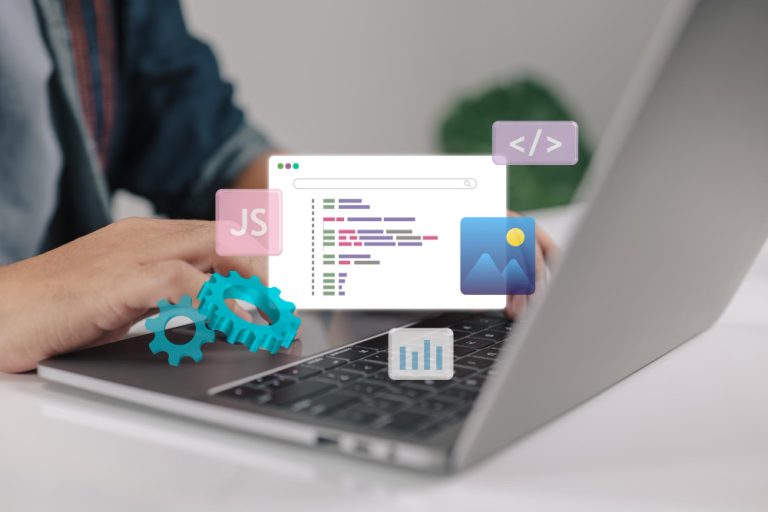Writing data analysis reports requires tools that offer flexibility, accuracy, and the ability to integrate data visualization, statistical analysis, and narrative content seamlessly. In today’s digital landscape, a variety of software tools make it easier to combine these elements, allowing analysts to effectively communicate insights. Below, I’ve outlined ten of the best software tools for writing up data analysis reports, focusing on their key features, pros, and cons.

Table of Contents
ToggleWhat Is a Data Analysis Report?
A data analysis report is a document that presents the findings of a data analysis project. It synthesizes raw data into actionable insights, helping stakeholders make informed decisions based on the analysis. Here are the key components and characteristics of a data analysis report:
Key Components
- Title Page: Includes the title of the report, the author(s), date, and any relevant affiliations or organizations.
- Executive Summary: A brief overview of the report’s objectives, methodology, key findings, and recommendations. It provides a high-level summary for readers who may not read the entire report.
- Introduction: Outlines the purpose of the report, the questions it aims to answer, and the context of the analysis. It sets the stage for the rest of the document.
- Methodology: Describes the data sources, the methods used for analysis, and any tools or software applied. This section helps the reader understand how the analysis was conducted and ensures transparency.
- Data Analysis: The core of the report, where findings are presented. This section typically includes:
- Descriptive Statistics: Summaries of the data (e.g., mean, median, mode, standard deviation).
- Visualizations: Graphs, charts, and tables that illustrate trends, patterns, or anomalies in the data.
- Inferential Statistics: Any statistical tests performed, along with their results, if applicable.
- Findings: A detailed discussion of the results from the data analysis, highlighting key insights, trends, and correlations. This section may also compare results with previous studies or expectations.
- Discussion: Interprets the findings in the context of the initial questions and objectives. It may explore the implications of the findings and how they relate to existing knowledge or theories.
- Recommendations: Based on the findings, this section suggests actionable steps or strategies for stakeholders to consider. It’s essential for translating analysis into practical applications.
- Conclusion: Summarizes the main points of the report, reinforcing the key findings and their significance.
- References: A list of sources cited in the report, including data sources, literature, and methodologies.
- Appendices: Additional information that supports the report but is not essential to the main text, such as raw data, detailed calculations, or supplementary charts.
Characteristics
- Clarity and Precision: A well-written report should clearly communicate complex ideas in a straightforward manner.
- Visual Appeal: Effective use of charts and graphs enhances understanding and engagement.
- Objectivity: The report should present findings based on data without bias or personal opinion.
- Actionable Insights: The ultimate goal of a data analysis report is to provide recommendations that can be acted upon.
Importance
Data analysis reports are crucial for businesses, researchers, and policymakers. They facilitate informed decision-making, help identify trends and opportunities, and provide a basis for strategic planning. Overall, a well-crafted data analysis report serves as a bridge between raw data and actionable insights, making it an essential tool in any data-driven environment.
Best Software to Write Up Data Analysis Report
1. Microsoft Word

Key Features:
- User-friendly interface: Familiar to most users, making it easy to create structured documents.
- Integration with Excel: Insert charts and tables directly from Excel into your reports.
- Collaboration: Cloud-based collaboration via OneDrive, allowing multiple users to edit simultaneously.
- Templates: Offers report templates that can save time in formatting.
Pros:
- Easy to use, especially for those already in Microsoft Office ecosystems.
- Strong integration with Microsoft Excel, ideal for adding data visualizations.
- Good collaboration features for teams.
Cons:
- Limited in terms of complex statistical tools.
- Lacks the advanced data visualization options that specialized tools offer.
2. Google Docs
Key Features:
- Cloud-based: Accessible from any device with internet connectivity.
- Real-time collaboration: Multiple users can edit simultaneously.
- Integration with Google Sheets: Seamlessly integrates charts and tables from Sheets.
Pros:
- Free to use and easily accessible.
- Excellent collaboration features, especially for remote teams.
- Good for simple data analysis reporting with basic charts and tables.
Cons:
- Limited formatting options for professional reports.
- Lack of advanced statistical and visualization tools.
3. LaTeX (with Overleaf)
Key Features:
- High-quality typesetting: Perfect for mathematical and scientific reports.
- Complex formatting: Can handle complex structures like bibliographies and formulas.
- Cloud-based via Overleaf: Allows for online collaboration and sharing.
Pros:
- Produces beautifully formatted reports, ideal for academic and scientific writing.
- Excellent for integrating mathematical symbols and formulas.
- Allows for easy referencing and citations.
Cons:
- Steep learning curve for new users.
- Not intuitive for non-technical users.
4. RMarkdown (with RStudio)
Key Features:
- Dynamic reports: Create documents that include live code, data analysis, and visualizations.
- Multi-format output: Can output in HTML, PDF, and Word.
- Integration with R: Seamless integration with R for statistical analysis.
Pros:
- Ideal for combining data analysis and reporting in one place.
- Automates repetitive reporting tasks.
- Supports dynamic data visualizations.
Cons:
- Requires familiarity with R programming.
- Limited collaboration features.
5. Jupyter Notebook
Key Features:
- Interactive reports: Combines code, data analysis, and visualizations in one notebook.
- Supports multiple languages: Ideal for Python, R, and Julia users.
- Dynamic visualizations: Integration with libraries like Matplotlib and Seaborn.
Pros:
- Perfect for data scientists who need to write code alongside their analysis.
- Easy to share interactive reports with others.
- Supports real-time data exploration.
Cons:
- Limited to technical users with programming knowledge.
- Not designed for polished, formal report presentations.
Also Read: 10 Best Software for Showing Your iPhone Screen in 2024
6. Zoho Writer

Key Features:
- Cloud-based: Accessible anywhere, with strong collaboration features.
- Advanced formatting: Supports detailed formatting with an easy-to-use interface.
- Integration with Zoho Sheets: Combine data from Zoho’s spreadsheet tool.
Pros:
- Strong collaboration tools, similar to Google Docs.
- Free for basic users, with affordable premium plans.
- Simple to use and includes essential templates.
Cons:
- Lacks advanced statistical or data analysis features.
- Less popular than Google Docs, so integration with third-party tools is limited.
7. Grammarly (with Document Editor)
Key Features:
- AI-powered writing assistant: Helps improve grammar, tone, and style in your report.
- Integration with multiple platforms: Can be used with Word, Google Docs, and more.
- Plagiarism checker: Ensures originality of content.
Pros:
- Excellent for improving the clarity and professionalism of reports.
- Helps users with weaker writing skills produce polished content.
- Free version available with premium enhancements.
Cons:
- Not designed specifically for data analysis, lacking visualization tools.
- Heavier reliance on integration with other platforms.
8. Tableau
Key Features:
- Advanced visualizations: Create dynamic and interactive data visualizations.
- Storyboarding: Helps turn data insights into a narrative.
- Integration with various databases: Connects to Excel, SQL, and cloud-based data.
Pros:
- Ideal for creating visually engaging, data-driven reports.
- Excellent at handling large datasets.
- Supports interactive dashboards and charts.
Cons:
- Primarily focused on visualization, so additional tools are needed for narrative writing.
- Expensive for individual users.
9. Power BI
Key Features:
- Data integration: Connects to various data sources for real-time analytics.
- Advanced visualizations: Build dynamic reports and dashboards.
- Collaboration: Share reports easily across teams.
Pros:
- Great for integrating real-time data analysis into your reports.
- Supports advanced data transformations and visualizations.
- Part of the Microsoft ecosystem, making it easy to collaborate.
Cons:
- Like Tableau, it’s more focused on data visualization than writing.
- Learning curve can be steep for new users.
10. Scrivener

Key Features:
- Long-form writing: Designed for writing detailed, structured reports.
- Project management tools: Allows you to organize sections of a report effectively.
- Templates: Includes research-based templates that suit data-heavy reports.
Pros:
- Excellent for managing large, complex reports.
- Powerful organizational tools that help manage research materials and drafts.
- Ideal for reports that blend narrative with data.
Cons:
- Lacks direct integration with data analysis tools like Excel or Tableau.
- Learning curve for advanced features.
Comparison Table
| Software | Key Feature | Best For | Pros | Cons | Price |
|---|---|---|---|---|---|
| Microsoft Word | Integration with Excel | General report writing | Easy to use, cloud collaboration | Limited data visualization options | Paid (part of Office Suite) |
| Google Docs | Cloud-based collaboration | Collaborative writing | Free, real-time collaboration | Limited formatting and advanced tools | Free |
| LaTeX (Overleaf) | High-quality typesetting | Academic/technical writing | Beautiful formatting, handles complex documents | Steep learning curve | Free |
| RMarkdown | Dynamic reports with R integration | Data-driven reports | Live code integration, multi-format output | Requires R knowledge | Free |
| Jupyter Notebook | Interactive coding and reporting | Data science reports | Combines code and report, dynamic visualizations | Technical expertise required | Free |
| Zoho Writer | Cloud-based word processing | Collaborative business reports | Easy to use, strong collaboration features | Lacks advanced data tools | Free or paid |
| Grammarly | AI-powered writing assistant | Polishing report language | Improves grammar and clarity | Not for data analysis | Free or paid |
| Tableau | Advanced data visualizations | Visual reports | Stunning visualizations, handles large datasets | Expensive, requires additional writing tool | Paid |
| Power BI | Real-time data integration | Business intelligence reports | Integrates real-time data, advanced analytics | Primarily for visualization, not report writing | Paid |
| Scrivener | Long-form report management | Complex reports | Ideal for structuring large reports | Limited data analysis integration | Paid |

Final Thought on Best Software to Write Up Data Analysis Report
Choosing the right software to write up a data analysis report depends on your specific needs, technical expertise, and report complexity. For those looking for general report-writing tools, Microsoft Word and Google Docs are reliable choices. For data scientists, RMarkdown and Jupyter Notebook offer the ability to integrate live code and visualizations. Meanwhile, tools like Tableau and Power BI are best for producing visually rich, data-driven reports but require additional platforms for detailed writing.
Make sure to select a tool that complements both your data analysis needs and your writing workflow!
Interesting Reads
10 Best AI Image Generator for Coloring Pages
How to Add WooCommerce Add to Cart Button Under the Image in Divi