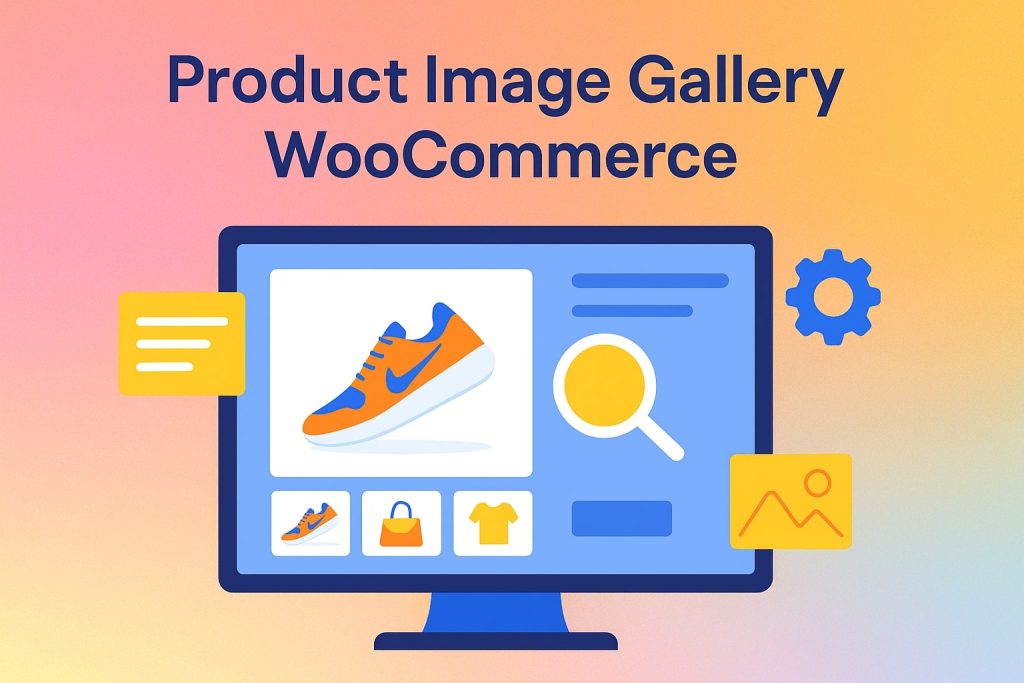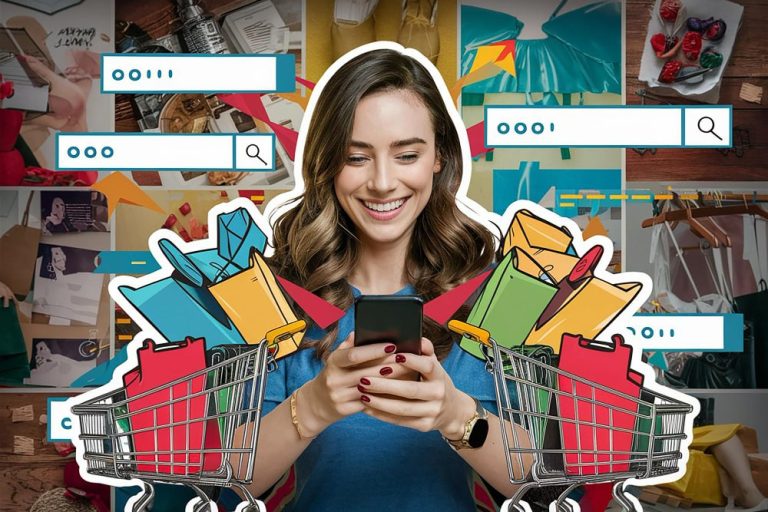When running an online store, product presentation is everything. The first thing a potential customer notices is the product images. In fact, research shows that the quality and customization of product images can significantly influence purchase decisions. In WooCommerce, managing product image galleries can make or break the shopping experience for your customers. If you’re looking to enhance your product pages, adding and customizing a product image gallery WooCommerce is a must. But how do you go about doing this in WooCommerce?
In this post, we’ll walk through the process of adding and customizing a product image gallery in WooCommerce, helping you present your products in the best possible light. Along the way, we’ll explore some of the best tools, such as YITH WooCommerce Product Gallery & Image Zoom, and give you insights on how to make the most of this powerful WooCommerce feature.
Table of contents
ToggleWhy Customize Your Product Image Gallery?
Product image galleries are not just about displaying multiple pictures of your products; they serve a critical function in influencing purchasing decisions. When customers can view your product from various angles, zoom in to see intricate details, and view it in a context they understand, they feel more confident in making a purchase. A well-structured product gallery can help improve user experience, build trust, and drive conversions.
Customization is key because the default WooCommerce gallery often doesn’t provide the level of interactivity and polish that modern online shoppers expect. By adding features like zoom effects, image sliders, or even lightbox galleries, you can give your customers a more engaging and satisfying browsing experience.
How to Add and Customize Product Image Galleries in WooCommerce
Now that we understand the importance of a product image gallery, let’s break down the process of adding and customizing one in WooCommerce.
Step 1: Add Product Images to Your WooCommerce Store
Adding product images in WooCommerce is simple, and it’s something you probably already know how to do. To start, follow these steps:
-
Go to your WordPress dashboard.
-
Navigate to Products > All Products and select the product you want to add images to.
-
In the product edit screen, scroll down to the Product data section and locate the Product image panel.
-
Click the Set product image button to upload your main product image.
-
Below that, there’s a Product gallery section where you can add additional images. Click Add product gallery images, and you can choose as many images as you need.
These images will be displayed on the product page, with the main image showing first and the additional gallery images appearing below or beside the main image, depending on your theme.
Step 2: Choose a Gallery Layout or Plugin for Customization
While the basic image gallery in WooCommerce is functional, it’s not always the most stylish or interactive. This is where customization comes into play.
-
Default WooCommerce Gallery Options: If you’re happy with the basic functionality, you can leave it as-is. WooCommerce provides a simple image carousel and basic zoom features.
-
Adding Custom Features with a Plugin: For a more polished and user-friendly gallery, you’ll likely want to add a plugin. Some popular WooCommerce image gallery plugins include:
-
YITH WooCommerce Product Gallery & Image Zoom: This plugin is a powerful choice if you want to add a high-quality zoom effect and gallery customization. It allows you to create a more interactive experience with features like image lightbox, zoom, and slider functionalities.
-
WooCommerce Product Gallery Slider: This plugin allows you to add a responsive slider for your product images, which can make your product pages more engaging.
-
WooCommerce Additional Variation Images: For stores that sell products with variations (like color, size, etc.), this plugin allows you to assign specific images to each variation, creating a more detailed and user-friendly gallery.
-
Step 3: Customize the Gallery Design
Customizing your gallery can involve a variety of features, such as:
-
Image Zoom: One of the most popular features is image zoom. With this feature, customers can hover over the product image to see a detailed, zoomed-in version. This is particularly helpful for products where details matter, like jewelry or electronics.
-
Lightbox Effect: The lightbox effect allows users to click on an image to view it in full-screen mode without leaving the page. This is a great way to display high-resolution images without cluttering the page.
-
Image Sliders: Adding an image slider can allow users to scroll through multiple images quickly. You can set this up to display images in a gallery, creating a more dynamic and fluid experience.
Pros and Cons of Customizing Product Image Galleries in WooCommerce
Pros:
-
Enhanced User Experience: A customized gallery provides a more interactive, visually appealing shopping experience for customers.
-
Increased Conversions: Clear, high-quality images help increase customer trust and can lead to more purchases.
-
Brand Customization: You can adjust the gallery’s style to better reflect your brand’s aesthetics and design.
Cons:
-
Requires Additional Plugins: To fully customize your gallery, you’ll likely need to install and configure additional plugins, which can add to the complexity.
-
Can Impact Site Speed: Too many heavy images or sliders can slow down your site, affecting load times and user experience.
Pricing: Free vs Paid Plans
There are both free and paid options when it comes to customizing WooCommerce image galleries:
-
Free Plugins: Some plugins, like the WooCommerce Product Gallery Slider, offer basic features for free. However, these may have limited functionality or fewer customization options.
-
Paid Plugins: For advanced features, such as zoom effects, image lightbox, or advanced sliders, you’ll likely need to invest in a paid plugin. The YITH WooCommerce Product Gallery & Image Zoom plugin, for example, offers a free version, but the paid version unlocks more premium features. Paid plans generally range from $49 to $100 per year, depending on the plugin.
Should You Customize Your Product Image Gallery WooCommerce?
If you’re serious about improving the visual appeal of your online store and enhancing the user experience, customizing your WooCommerce product image gallery is well worth the investment. Tools like the YITH WooCommerce Product Gallery & Image Zoom plugin offer robust customization options that will make your products stand out.
Whether you’re just starting out or you’ve been running your store for a while, investing in a polished, customizable gallery will help build trust with your customers and encourage conversions. If your focus is on offering high-quality visuals and improving product presentation, a customized product image gallery is definitely a step in the right direction.
How to Choose the Right Tool for Your Store
When choosing a product gallery tool for your WooCommerce store consider your specific needs Do you need advanced zoom features a lightbox effect or just a simple gallery slider If you want more customization options YITH WooCommerce Product Gallery and Image Zoom is a great option If you are working with a limited budget there are also free plugins available that offer all the essential features
In the end the right tool depends on what features matter most to you your available budget and the level of customization you want No matter what you choose improving your product images is a smart move that can enhance the customer experience and help boost your sales
Interesting Reads:
Latest Ecommerce Consumer Psychology Statistic Trends