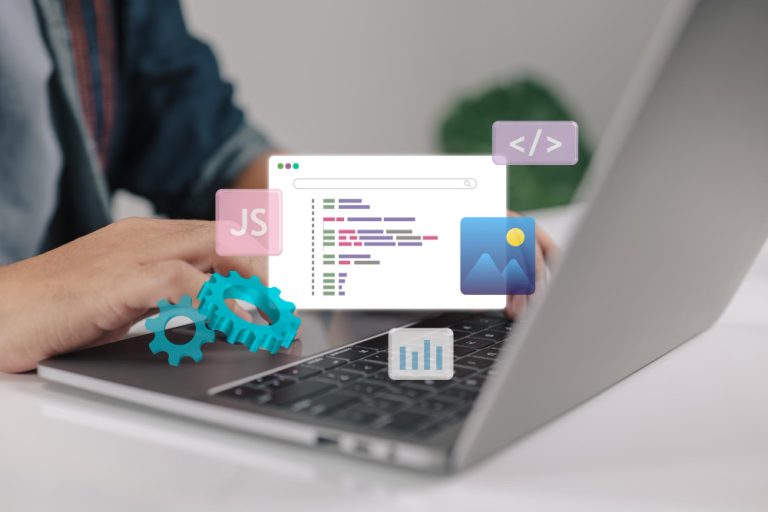In e-commerce, securing your online store is crucial. A reliable way to protect your WooCommerce site from spam and bots is by implementing Google reCAPTCHA. This security tool not only safeguards your store but also enhances user experience by offering a seamless verification process. In this post, we’ll discuss the importance of reCAPTCHA in WooCommerce, how to implement it on different forms, and solutions to common troubleshooting issues.

What is reCAPTCHA and Why is It Important?
Google reCAPTCHA is designed to differentiate between real users and automated bots. As online shopping continues to grow, WooCommerce stores have become targets for spam, fake registrations, and fraudulent orders. By integrating reCAPTCHA, you significantly reduce these risks, offering a safer shopping experience for your customers.
Benefits of Using reCAPTCHA in WooCommerce
- Spam Reduction: It prevents unwanted spam entries, helping you manage relevant data only.
- Fraud Protection: reCAPTCHA ensures that only real users interact with your store, reducing the likelihood of fraudulent transactions.
- Enhanced User Experience: The modern reCAPTCHA system is user-friendly, making it easy for genuine users to verify their identity without added friction.
- SEO Improvement: Google values secure websites, so using reCAPTCHA could positively impact your SEO rankings.
Also Read: Can WooCommerce Do a 75 000 ACH Payment?
Types of reCAPTCHA
Before integrating reCAPTCHA into WooCommerce, it’s important to know the different types available:
- reCAPTCHA v2: This version requires users to check a box confirming they’re not a robot. Sometimes, users may also have to complete additional challenges, like image identification.
- reCAPTCHA v3: This version runs in the background, scoring user behavior to determine if they’re human, offering a frictionless experience.
- Invisible reCAPTCHA: Like v3, this version works silently but may trigger challenges if it detects suspicious behavior.
Where to Implement reCAPTCHA in WooCommerce
Adding reCAPTCHA to your WooCommerce store requires a few steps. Below is a guide on where to implement it:
1. Add reCAPTCHA to Login and Registration Pages
Here’s how to add reCAPTCHA to WooCommerce’s login and registration pages:
- Install a Plugin: While manual integration is possible, using a plugin simplifies the process. Some popular plugins include:
- WPForms: Ideal for creating forms with reCAPTCHA integration.
- Contact Form 7: If you’re using this for your forms, it supports reCAPTCHA.
- WooCommerce reCAPTCHA: A dedicated plugin for WooCommerce that integrates reCAPTCHA.
- Configure the Plugin:
- After installing your preferred plugin, navigate to its settings.
- You’ll need to register your site with Google reCAPTCHA to get your Site Key and Secret Key.
- Enter these keys into the plugin’s settings.
- Enable reCAPTCHA for Login and Registration:
- Look for options to enable reCAPTCHA on the login and registration pages.
- Save your settings.
2. Add reCAPTCHA to the Checkout Page
The checkout page is crucial for ensuring security. To add reCAPTCHA here:
- Use the Same Plugin: Most reCAPTCHA plugins allow you to enable it for the checkout process.
- Adjust Settings:
- Go to your plugin’s settings and find the option to enable reCAPTCHA for the WooCommerce checkout page.
- Enable it and save your changes.
3. Add reCAPTCHA to Contact Forms
If your site includes contact forms, it’s important to secure them as well:
- Configure Your Contact Form Plugin: Many popular contact form plugins, like WPForms or Contact Form 7, offer built-in reCAPTCHA support.
- Enable reCAPTCHA:
- In your contact form plugin’s settings, enter your Site Key and Secret Key under reCAPTCHA settings.
- Enable it for the specific forms you need, then save your changes.
Also Read: Where Do You Set the Thank You Message in WooCommerce?
Troubleshooting reCAPTCHA Issues
After setting up reCAPTCHA, you might encounter some issues. Here are common problems and their solutions:
1. reCAPTCHA Not Showing
If reCAPTCHA doesn’t appear on your forms, consider these steps:
- Key Problems: Double-check that you’ve entered the correct Site Key and Secret Key.
- Plugin Conflicts: Temporarily disable other plugins to rule out conflicts.
- Theme Compatibility: Some themes may not support reCAPTCHA. Switching to a default theme may help identify the issue.
2. Users Unable to Submit Forms
If users are having trouble submitting forms:
- Try Different Browsers: Ensure the issue isn’t specific to certain browsers.
- Check for JavaScript Errors: Inspect your browser’s console for JavaScript errors that may be causing issues.
- Review reCAPTCHA Settings: Ensure that reCAPTCHA is configured correctly in your settings.
3. No Email Notifications After Form Submission
If you’re not receiving email notifications after users submit forms:
- Check Spam/Junk Folders: Emails sometimes end up in spam folders.
- Email Settings: Ensure your email configurations are correctly set up in your plugin.
- Test Submission: Perform a test submission to confirm whether the issue persists.

Final Thoughts on Where to Add reCAPTCHA Codes in WooCommerce
Integrating Google reCAPTCHA into your WooCommerce store is a crucial step for boosting security and improving the user experience. By following the steps outlined above, you can protect your site from spam and fraudulent activity. Regularly check your reCAPTCHA settings and keep your plugins up to date to ensure continued security. This way, you can focus on growing your business while providing a safe shopping environment for your customers.
Interesting Reads
How to Add WooCommerce Add to Cart Button Under the Image
Can’t Type Into Short Description Text Field for WooCommerce Products