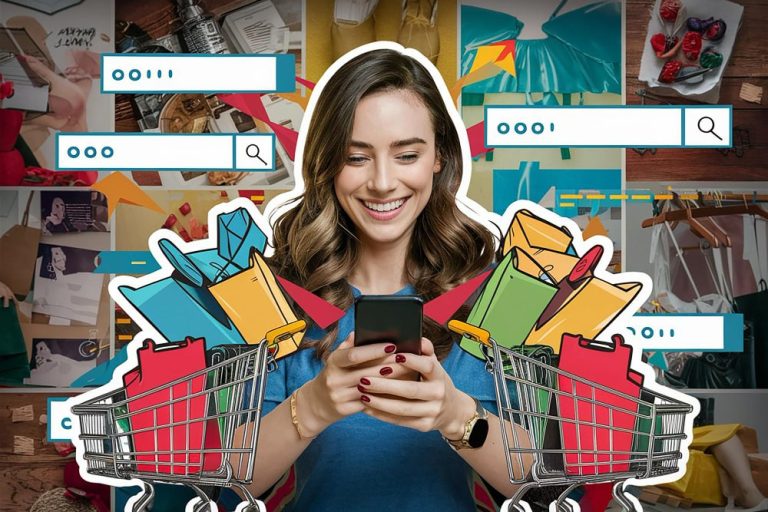In the world of eCommerce, WooCommerce is among the most robust and user-friendly plugins available for WordPress. Whether you’re just starting your entrepreneurial journey or you’re a seasoned online seller, WooCommerce equips you with the essential tools to launch and manage a thriving online store. This guide will take you through the basics of How to Use WooCommerce effectively, enabling you to deliver a seamless shopping experience for your customers.

Table of Contents
ToggleWhat is WooCommerce?
WooCommerce is a free, open-source plugin designed for WordPress that transforms your site into a fully functional online store. With a diverse array of features and extensions, it allows you to sell both physical and digital goods. Its flexibility, scalability, and strong community support make it an ideal choice for businesses of all sizes.
Also Read: Where Do You Set the Thank You Message in WooCommerce?
Getting Started with WooCommerce
1. Installation and Setup
Before using WooCommerce, you need a WordPress website. If you don’t have one yet, you can easily set it up through a hosting provider that supports WordPress.
Installing WooCommerce:
- Access Your WordPress Dashboard: Log in to your WordPress admin area.
- Navigate to Plugins: Click on “Plugins” > “Add New.”
- Search for WooCommerce: Type “WooCommerce” into the search bar.
- Install and Activate: Click the “Install Now” button, then activate the plugin.
Running the WooCommerce Setup Wizard:
After activation, WooCommerce will prompt you to run a setup wizard that will guide you through key settings, including:
- Store Location: Enter your country, address, and preferred currency.
- Payment Options: Choose the payment gateways you want to utilize (e.g., PayPal, Stripe).
- Shipping Settings: Define your shipping zones, rates, and methods.
- Recommended Plugins: Optionally install any additional plugins suggested by WooCommerce.
2. Adding Products
Once the setup is complete, you can start adding products to your store.
To Add a Product:
- Go to Products: Click on “Products” > “Add New” in the dashboard.
- Product Title and Description: Provide a title and detailed description, using relevant keywords for better search visibility.
- Product Data Section: Here, you can define different product types:
- Simple Product: A standard item without variations.
- Variable Product: Products that have variations (like size or color).
- Grouped Product: A collection of related products.
- External/Affiliate Product: Links to products sold elsewhere.
- Pricing and Inventory: Set your product price, any sale price if applicable, and manage stock levels. You can also track inventory and set up notifications for low stock.
- Product Images: Upload high-quality images that effectively showcase your products.
- Publish: After completing all fields, click the “Publish” button.
3. Customizing Your Store
WooCommerce provides extensive customization options to align your online store with your brand’s identity.
Choosing a Theme:
Select a WooCommerce-compatible theme that fits your brand. Numerous themes are specifically tailored for eCommerce and can enhance your store’s look. Some popular options include:
- Astra
- Storefront
- Flatsome
Customization Options:
- Navigate to Appearance > Customize: Here, you can adjust settings like colors, typography, and layouts.
- WooCommerce Settings: Go to “WooCommerce” > “Settings” to configure payment options, shipping methods, and tax settings.
4. Managing Orders and Customers
Effectively managing orders is crucial for running your WooCommerce store.
Viewing Orders:
- Go to WooCommerce > Orders: Here, you can see all orders placed in your store.
- Order Details: Click on an order to view detailed information, including customer details, purchased items, and payment status.
Customer Management:
- Customer Accounts: WooCommerce allows customers to create accounts for a smoother checkout experience.
- Managing Customers: You can access and manage customer information directly from the dashboard under “Users.”
5. Shipping and Tax Settings
Properly configuring shipping and tax settings is essential for compliance and customer satisfaction.
Shipping Options:
- Navigate to WooCommerce > Settings > Shipping: Here, you can set up shipping zones, classes, and rates.
- Shipping Methods: Choose from flat rate, free shipping, or local pickup.
Tax Settings:
- Navigate to WooCommerce > Settings > Tax: Configure tax settings based on your business needs, including enabling tax calculations based on customer location.
6. Extending Functionality with Plugins
WooCommerce boasts a vast library of extensions to enhance your store’s capabilities. Popular plugin categories include:
- Payment Gateways: Integrate options like Stripe, Square, or Amazon Pay.
- Shipping Extensions: Connect with carriers like UPS or FedEx for real-time shipping rates.
- Marketing Tools: Utilize plugins for email marketing, SEO optimization, and social media integration.
To install a plugin, go to “Plugins” > “Add New,” search for the desired plugin, and click “Install Now” followed by “Activate.”
Also Read: Can WooCommerce Connect to QuickBooks Online (QBO)?
7. Promoting Your Store
Effective marketing is vital for driving traffic and increasing sales. Here are some strategies to promote your WooCommerce store:
- SEO Optimization: Utilize SEO-friendly URLs, meta descriptions, and alt text for images. Consider installing an SEO plugin like Yoast SEO.
- Social Media Marketing: Share your products on social media platforms to reach a broader audience.
- Email Marketing: Employ email marketing tools to send newsletters, product updates, and promotions.
8. Analytics and Reporting
Monitoring your store’s performance is crucial for growth.
WooCommerce Analytics:
- Navigate to WooCommerce > Analytics: Here, you can access sales reports, customer statistics, and product performance data.
- Insights: Use this information to make informed decisions about inventory management, marketing strategies, and overall business improvements.

Final Thoughts on How to Use WooCommerce
Leveraging WooCommerce to build and manage your online store can be a rewarding experience. With its intuitive interface, extensive customization options, and robust features, you can create a professional eCommerce website that meets your customers’ needs. By following the steps outlined in this guide, you’ll be on your way to launching a successful online business.
As you delve deeper into WooCommerce, remember that a wealth of community resources and support is available. Whether you need plugins, themes, or assistance, the WooCommerce ecosystem offers numerous options to help you expand your online presence. Happy selling!
Interesting Reads
How to Edit Your WooCommerce Checkout Page