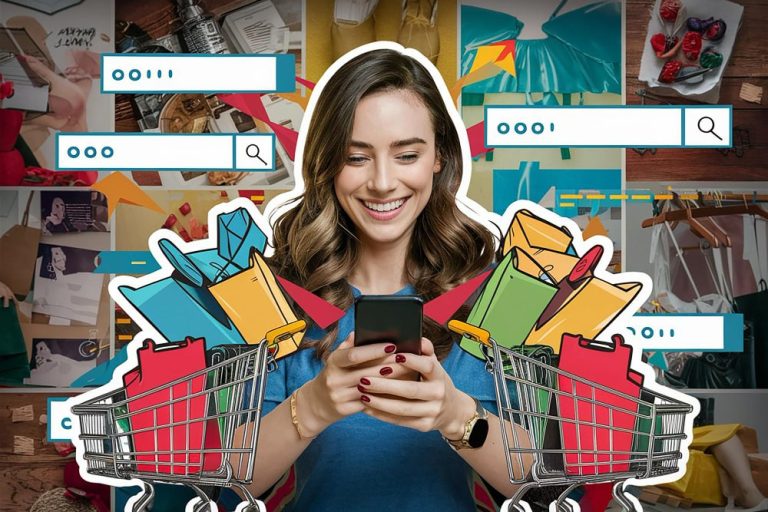If you run an online store using WooCommerce, updates are inevitable. But let’s be honest — most store owners hesitate before clicking that “Update Now” button. What if something breaks? What if the checkout stops working? What if customers can’t buy your products?
The hesitation is valid. WooCommerce updates, especially major ones, can impact how your site behaves. But skipping updates isn’t the answer — that’s like refusing to get your car serviced because you’re scared the mechanic might find a problem. In truth, regular updates keep your WooCommerce site secure, functional, and compatible with everything else.
So if you’ve ever stared at that update notification with mild panic — this guide is for you. Let’s walk through the entire update process in plain English, with zero tech fluff and lots of practical tips to keep your store running like a charm.
Table of Contents
ToggleWhy Updating WooCommerce Shouldn’t Be Ignored
Running WooCommerce on an outdated version is like running a marathon in flip-flops — risky, unstable, and bound to cause problems. Every WooCommerce update is packed with performance improvements, bug fixes, new features, and most importantly, security patches.
When WooCommerce pushes a new release, they’re addressing things that might cause your site harm in the long run. It could be as small as fixing a misaligned button or as critical as patching a vulnerability that hackers could exploit.
Plus, WooCommerce isn’t a solo player. It interacts with your theme, other plugins, payment gateways, and sometimes even external APIs. Keeping it updated ensures smoother compatibility across the board. So, instead of viewing updates as a threat, think of them as your site’s booster shot — designed to keep it healthy and future-proof.
What Happens When You Skip WooCommerce Updates
You might think, “If it’s working fine, why update it?” That mindset works — until something breaks unexpectedly.
Outdated WooCommerce versions can lead to all sorts of headaches. Your plugins may stop functioning correctly. Newer versions of WordPress might clash with your store. And custom functionalities that once worked might suddenly disappear into the void.
Even worse, ignoring updates leaves your store open to security risks. Cyberattacks don’t always happen with fanfare. Sometimes, they sneak in through outdated code, quietly compromising your customer data or redirecting traffic to shady websites. By the time you notice, the damage is done.
So while updates can seem scary, not updating is the real risk you don’t want to take.
How to Get Ready for a WooCommerce Update
Before diving into any updates, your first move should always be preparation. Think of this as setting the stage before a performance — you want everything to be in order before the curtain rises.
Start by creating a complete backup of your site. Use a plugin like BlogVault, Jetpack, or UpdraftPlus to ensure that both your site files and database are safe. If anything goes sideways during the update, you’ll thank yourself for having a restore point.
Next, double-check that your theme and plugins are compatible with the upcoming WooCommerce version. Most plugin authors keep up with WooCommerce updates, but it’s best to review the plugin changelogs or developer notes just in case.
Want to go full pro mode? Create a staging site — a private copy of your live site where you can test updates without risk. Many hosts offer staging environments built-in. It’s the safest way to see how your store reacts to the update before making changes live.
How to Update WooCommerce from Your Dashboard
Once you’re prepped and ready, updating WooCommerce from your WordPress dashboard is usually quick and painless. Go to Dashboard > Updates or Plugins > Installed Plugins. If there’s a new version of WooCommerce available, you’ll see an “Update Now” link. Click it, and WordPress will handle the rest.
After the update completes, you might be prompted to run the WooCommerce database update. This step is important. Click the “Update WooCommerce Database” button if it appears — this updates your store’s internal tables to work with the new version.
Now, don’t just assume all is good. Take time to test. Browse through your store, add products to cart, check the checkout page, and see if orders go through. It’s better to catch issues now than have your customers stumble upon them later.
What to Do If Something Breaks After Updating
Sometimes, despite all the prep, things go sideways. Maybe your cart page looks weird. Or maybe checkout buttons vanish into thin air. First of all — don’t panic.
Start by disabling recently updated plugins one by one to isolate the issue. If the problem vanishes when a specific plugin is deactivated, you’ve found your troublemaker.
Next, try switching to a default theme like Storefront or Twenty Twenty-Four. If everything works under the default theme, then your active theme might not be fully compatible with the new WooCommerce version.
If things still aren’t adding up, consult the WooCommerce Status Report under WooCommerce > Status. This can give clues about plugin conflicts or outdated templates.
Worst-case scenario? Restore your backup or roll back the update using WP Rollback or a backup plugin. Just remember — rolling back is a short-term fix. Report the issue to the plugin or theme developer so they can release a proper patch.
Also Read: 5 Best WooCommerce Badge Management Plugins
How Often Should You Update WooCommerce
There’s no hard rule for update frequency, but it’s good practice to check for updates once a week and apply them every 1–2 weeks — after testing them in staging first.
Security patches should be applied quickly, ideally within 24–48 hours. Major updates (like WooCommerce 7.0 or 8.0) might warrant a little waiting period — say a few days — so plugin authors can push out compatibility updates.
If you manage a high-traffic store, consider updating during off-hours — late night or early morning — when visitor traffic is low. That way, even if issues arise, fewer customers are affected.
Post-Update Checklist for WooCommerce
You’ve hit update and everything seems fine — but don’t walk away just yet. Run a thorough post-update check to be sure.
Place a test order. Try different payment methods. Make sure customer emails are going out as expected. Check shipping methods and tax calculations.
If your store uses custom shortcodes, templates, or third-party integrations (like email marketing platforms, shipping software, or CRM tools), verify those connections too.
Look for visual glitches on product pages, category listings, and mobile layouts. Sometimes, updated styles clash with old CSS. If you’ve done custom development, run tests across desktop and mobile to catch anything out of place.
Smart Ways to Simplify Future Updates
Here’s the thing about WooCommerce updates: they’ll keep coming. So instead of dreading them each time, you can adopt smarter workflows to make future updates painless.
Start maintaining a simple version log — keep track of when you update, what changed, and what issues (if any) occurred. Over time, this log becomes a valuable reference, especially for large stores.
Consider using automatic updates for minor versions (like 8.0.1 to 8.0.2). WooCommerce now allows selective auto-updating, so you can automate security patches while manually testing major ones.
If you have a developer or technical support team, ask them to schedule regular “update maintenance” windows. That way, your store stays secure and updated without last-minute chaos.
Conclusion
WooCommerce updates don’t have to be a nerve-racking experience. With the right approach — backup, staging, testing, and a calm click on the update button — you can confidently keep your store secure, stable, and optimized for performance.
Updating isn’t just a routine task — it’s a habit that reflects how seriously you take your online business. Whether you’re selling five products or five hundred, staying on top of updates shows that you care about your customer experience, your data security, and your brand reputation.
So next time WooCommerce says, “Update Available,” don’t freeze. Prepare smartly, update confidently, and get right back to what matters most — growing your business.
Interesting Reads:
How to Set Up a WooCommerce Store from Scratch
How to Use the Elements of High Converting Product Pages to Boost Profits