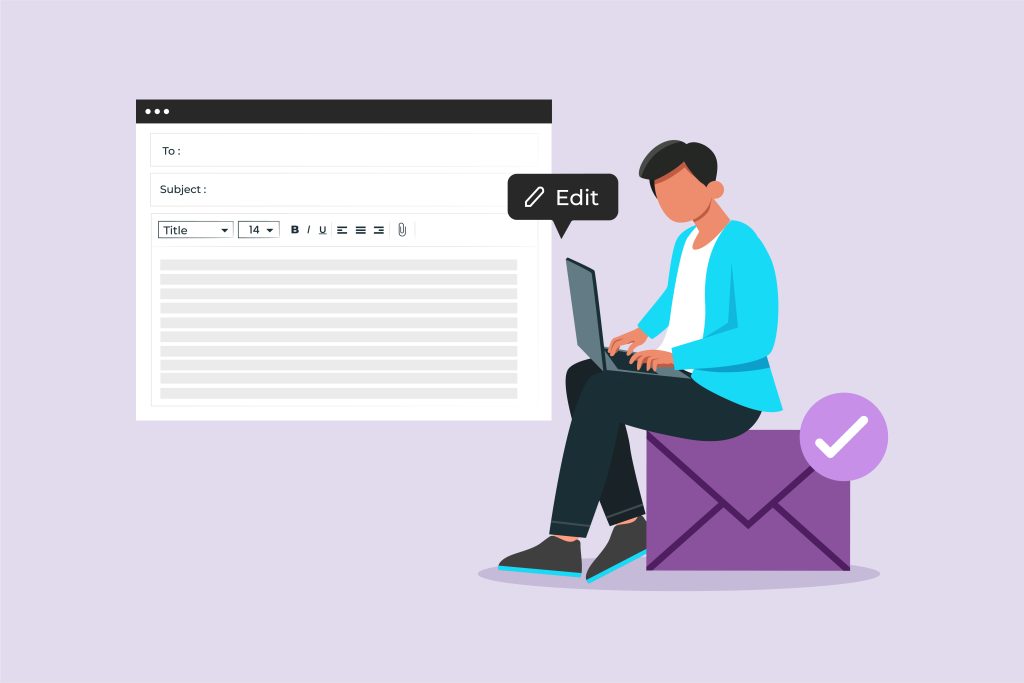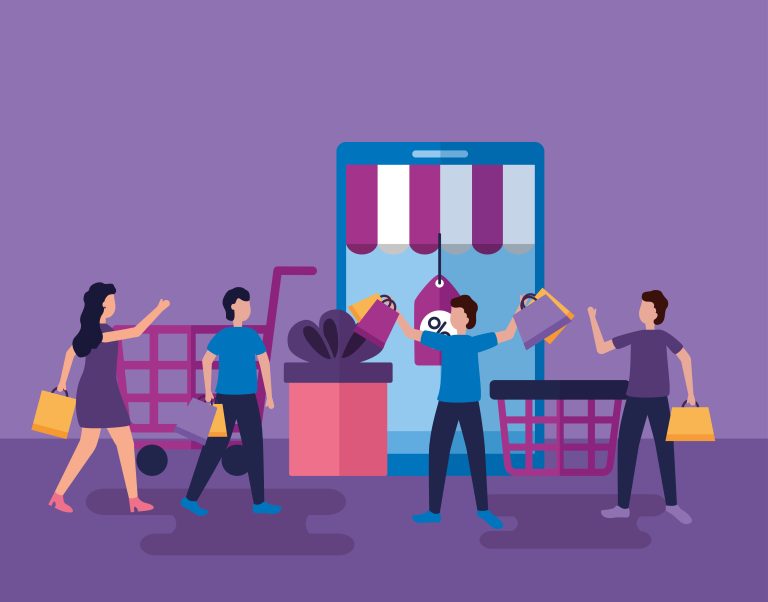Running an online store means you’re constantly dealing with customer orders, and communication is key. Whether you’re managing a team, working with external vendors, or simply want to ensure that important team members are notified about every order, keeping others in the loop is crucial. This is where the ability to add to CC BCC order email recipients in WooCommerce comes in handy. With these features, you can make sure that order-related emails are sent to multiple recipients without any hassle.
Table of contents
ToggleWhat Are CC and BCC?
Before diving into how you can add to CC and BCC to order email recipients in WooCommerce, let’s quickly understand what these terms mean.
CC (Carbon Copy)
CC is a way to send an email to someone in addition to the primary recipient. All recipients will be able to see who else has received the email. This is ideal when you want to keep certain people informed without needing them to take action.
BCC (Blind Carbon Copy)
BCC works similarly to CC, but with one key difference: recipients in the BCC field remain hidden from others. This is perfect when you don’t want to share email addresses or when sending sensitive information.
In WooCommerce, you can use CC and BCC to ensure that all relevant people, such as team members or external partners, are notified of order-related emails while keeping things streamlined.
What to Look for When Adding CC and BCC to WooCommerce Emails
When it comes to adding CC and BCC to WooCommerce order email recipients, here are a few important things to consider:
WooCommerce Email Settings
The first thing you’ll need to do is get familiar with WooCommerce’s email notification settings. These settings allow you to customize the order emails and add specific recipients.
Types of Emails
WooCommerce sends several types of order-related emails, including new order notifications, completed order confirmations, and more. It’s essential to know which email notifications you want to customize with CC and BCC.
Custom Email Logic
Depending on your business needs, you may want to have different CC and BCC recipients for each type of email notification. This may require some customization to ensure the right people are notified at the right time.
External Systems or Plugins
Sometimes, third-party plugins or email systems can integrate with WooCommerce and add CC/BCC functionality. This is something to consider if you’re using any external systems to manage your emails.
Privacy and Compliance
Ensure that you respect privacy and compliance regulations when sharing customer data via CC or BCC, particularly if it involves external partners.
Why Use CC and BCC for Order Emails in WooCommerce?
Adding CC and BCC recipients to WooCommerce order email recipients can make a significant difference to the flow of communication within your business. Here are some of the top reasons why you should consider adding CC and BCC to order email recipients in WooCommerce:
Keeping Your Team Informed
If you have a team that handles different aspects of your business—such as customer service, order fulfillment, or marketing—adding CC or BCC recipients ensures that everyone involved gets a timely update about new orders or changes to existing ones. You no longer need to forward order emails manually.
Faster Response Times
By ensuring that the right people receive the order information, you can improve the overall response time. For example, the customer service team can jump into action right away, and the shipping department can prepare the order as soon as it’s received.
Ensuring Transparency
CC allows you to ensure that everyone involved in a process is on the same page. Whether it’s keeping your warehouse staff or an external supplier informed, this transparent approach helps reduce the chances of errors or miscommunication.
Maintaining Privacy with BCC
BCC is particularly useful when you need to keep external recipients informed but don’t want to disclose their email addresses to the primary recipients or other people included in the email. This is particularly helpful when you’re emailing a large group or working with partners who need to be informed but kept separate from each other.
Better Record Keeping
Adding BCC recipients ensures that a copy of the email goes to specific individuals for record-keeping purposes. This can be helpful in case you need to refer back to an email later on or provide evidence of communication with stakeholders.
How to Use CC and BCC for WooCommerce Order Emails
Adding CC (Carbon Copy) and BCC (Blind Carbon Copy) recipients to WooCommerce order emails can streamline communication within your team and keep everyone informed. Whether you need your sales team, fulfillment center, or managers to stay updated, this feature can save time and reduce errors. Here’s how to set it up effectively.
Customizing WooCommerce Email Templates
WooCommerce allows you to customize its default email templates. While you can modify the email settings manually in the WooCommerce settings (if you’re comfortable with code), the easier and safer option is to use plugins that provide a user-friendly interface.
With these plugins, you can add CC and BCC recipients to specific email templates, such as new orders, canceled orders, and completed orders. This ensures that the right people are always in the loop.
Recommended Plugins for Adding CC and BCC to WooCommerce Emails
If you don’t want to write custom code, here are a few majorly used plugins that can make the process simple and efficient:
1. YayMail – WooCommerce Email Customizer
-
Key Feature: Visual email customizer that lets you easily add CC and BCC recipients to specific WooCommerce emails.
-
How it Helps: You can specify different CC/BCC recipients for each type of email (new order, completed order, etc.) without needing coding knowledge.
-
Why Use It: It’s very user-friendly and integrates well with WooCommerce, offering easy-to-use drag-and-drop tools.

2. WP Mail SMTP
-
Key Feature: SMTP integration for email deliverability, with options to set up CC/BCC recipients.
-
How it Helps: Allows you to manage outgoing email settings for WooCommerce and configure CC/BCC rules.
-
Why Use It: Great for improving email deliverability and adding CC/BCC to all outgoing WooCommerce emails. It’s a reliable plugin trusted by over 3 million users.
3. WooCommerce Email Customizer with Drag and Drop Builder
-
Key Feature: Visual drag-and-drop email builder for WooCommerce emails, with the ability to add CC and BCC recipients.
-
How it Helps: Customize your WooCommerce order emails and add CC/BCC recipients directly from the plugin’s interface.
-
Why Use It: Perfect for users who want flexibility in design while also being able to manage CC/BCC recipients.
4. FluentSMTP
-
Key Feature: A free SMTP plugin with global CC/BCC configuration for all outgoing WooCommerce emails.
-
How it Helps: Enables you to configure global CC and BCC settings for all WooCommerce order emails, ensuring consistent email management.
-
Why Use It: A great option if you want a free, simple solution with added benefits like improved email deliverability.
5. WooCommerce Multiple Email Recipients Plugin
-
Key Feature: Allows you to add multiple CC/BCC recipients to WooCommerce emails based on the order type.
-
How it Helps: Lets you define different CC and BCC recipients for different WooCommerce order statuses.
-
Why Use It: Ideal for stores that need to send order notifications to multiple team members or departments without overcomplicating the process.
Considerations When Using CC and BCC
-
Consider Your Workflow: Think about which emails should be sent to whom. For example, CC fulfillment teams for completed orders or BCC managers for new order notifications.
-
Maintain Privacy and Avoid Clutter: Limit the number of recipients, especially in CC, to avoid email overload. For BCC, ensure you’re only including relevant recipients to avoid confusion.
-
Test Your Configuration: After configuring your CC/BCC settings, test the system to make sure emails are being sent to the correct recipients.
-
Stay Compliant: Always be cautious with customer data. Ensure you follow GDPR and other privacy regulations when sending order emails to third parties.
Enhancing Workflow with CC and BCC in WooCommerce Order Emails
Adding CC and BCC to your order email recipients in WooCommerce is an excellent way to streamline communication, keep your team informed, and ensure timely updates for relevant stakeholders. Whether you’re using built-in email settings, third-party plugins, or custom code, the ability to add to CC BCC order email recipients in WooCommerce can greatly improve your workflow and collaboration. By using CC for visibility and BCC for privacy, you can enhance transparency while safeguarding customer data. With these simple steps, you can ensure your team is always up-to-date with the latest orders, allowing your business to run smoothly and efficiently.
Interesting Reads:
10 Best WordPress Plugins for GDPR Compliance
Best WordPress Plugins for Improving Core Web Vitals
12 Best WordPress Security Plugins to Protect Your Sit