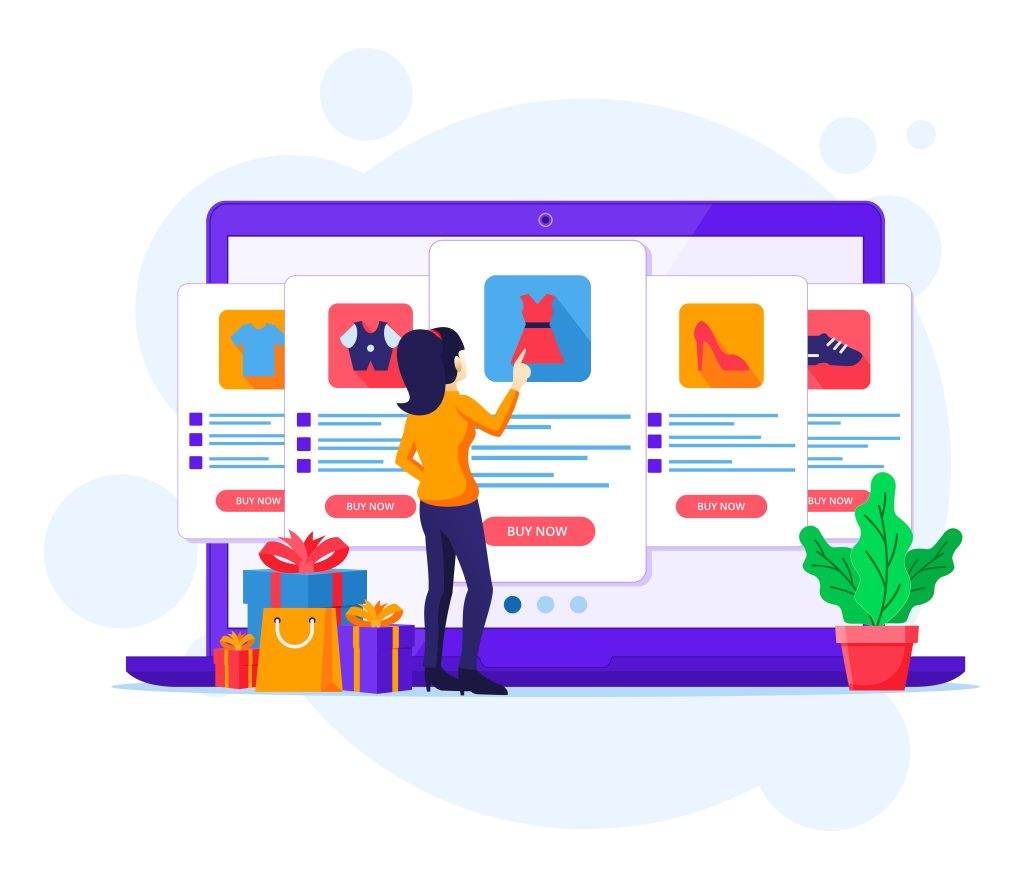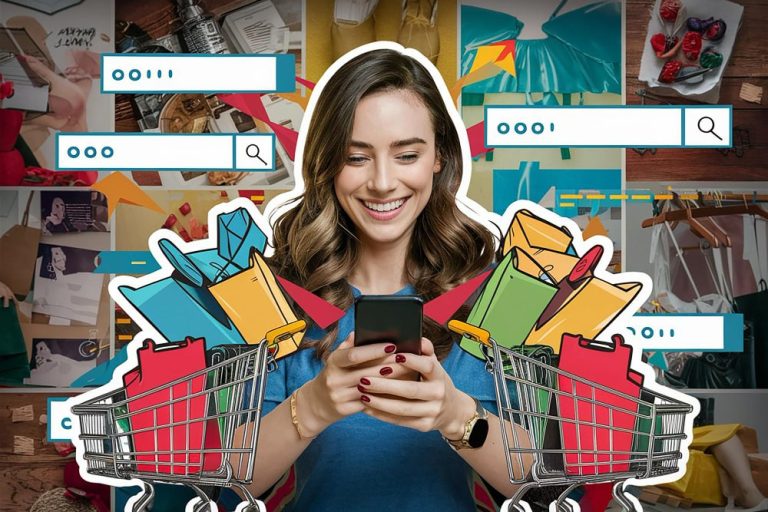You’ve worked hard to drive traffic to your WordPress store, but what happens when those customers abandon their carts at checkout? This is a common issue many online stores face. Often, friction during the checkout process causes customers to hesitate or leave before completing their purchase.
The good news is, with a few smart changes, you can significantly improve this crucial step. Learning how to optimize checkout page is one of the easiest and fastest ways to boost your conversion rates and grow your revenue.
Table of contents
ToggleWhat is Checkout Page Optimization
Checkout page optimization means improving every part of your checkout experience to make it easier and faster for customers to buy from you.
On a WordPress site, especially with WooCommerce, it involves things like:
-
Reducing the number of fields customers need to fill out
-
Making the page load faster
-
Ensuring the design is mobile-friendly
-
Adding security and trust signals
-
Offering flexible payment options
On a WordPress site, particularly with WooCommerce, learning to optimize checkout page can lead to a noticeable increase in completed transactions.
What to Look for When Optimizing Your Checkout Page
When you set out to Optimize Your Checkout Page on WordPress, here are some important things to focus on:
-
Simplicity: Only ask for necessary information.
-
Speed: Fast loading times are critical to reduce abandonment.
-
Mobile responsiveness: Ensure the page looks and works perfectly on phones and tablets.
-
Trust signals: Show SSL security badges and trusted payment logos.
-
Guest checkout options: Do not force customers to create an account.
-
Clear costs: Display shipping and taxes upfront.
-
Easy navigation: Make the steps clear and logical.
Each of these areas can either smooth the path to a sale or become a barrier that pushes customers away. If you want to successfully optimize checkout page, you must carefully fine-tune each element.
Why Use Checkout Page Optimization
There are several powerful reasons why you should take time to Optimize Your Checkout Page:
-
Higher Conversion Rates: A smooth, fast checkout process encourages more people to complete their purchase.
-
Reduced Cart Abandonment: Every extra click or confusing moment increases the chances of someone leaving without buying.
-
Better User Experience: A clean and easy checkout makes customers feel valued and respected.
-
Stronger Brand Trust: A professional checkout page builds your store’s credibility.
-
More Mobile Sales: Optimizing for mobile users is no longer optional — it is essential.
In short, when you optimize checkout page, you maximize the chances that every visitor who reaches your checkout becomes a paying customer.
How to Optimize Your Checkout Page for Higher Conversions
Now let us dive into the actionable steps you can take to effectively optimize checkout page on your WordPress site.
1. Simplify Your Checkout Form
One of the biggest mistakes online stores make is asking for too much information at checkout. Only request what is absolutely necessary to complete the order.
You can use plugins like WooCommerce Checkout Field Editor to remove unnecessary fields, rearrange the form, and streamline the process.
By minimizing friction, you help customers complete their purchase faster and with less hesitation.
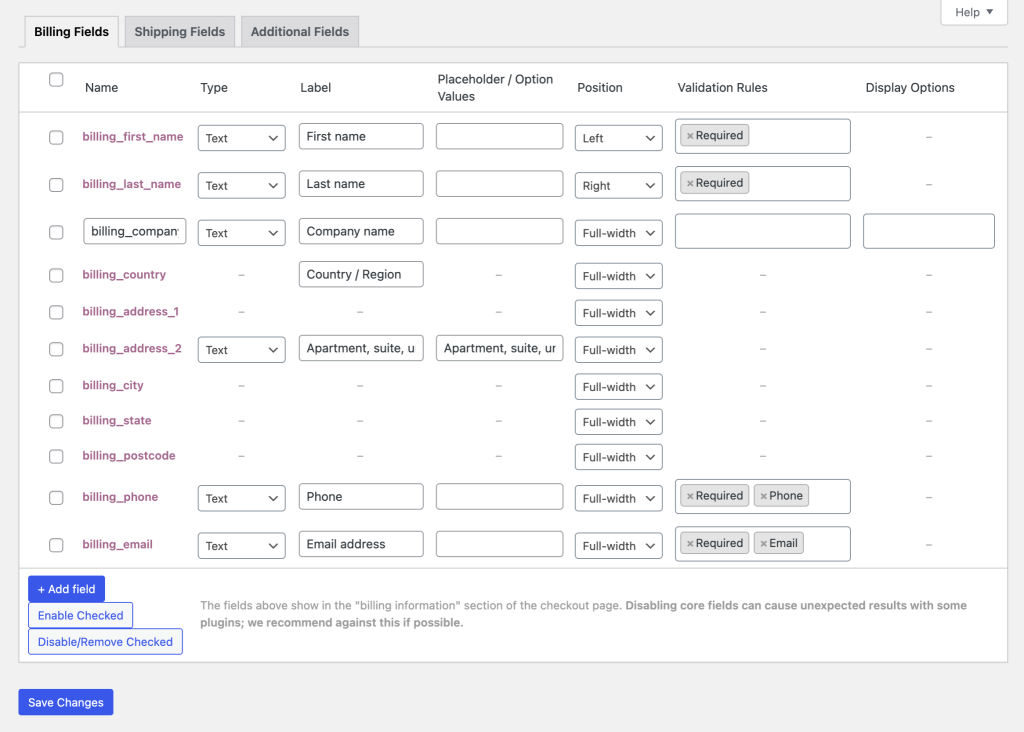
2. Enable Guest Checkout
Not everyone wants to create an account just to buy something. Allow customers to check out as guests to speed up the process.
In WooCommerce, go to WooCommerce > Settings > Accounts & Privacy and enable guest checkout.
Allowing guest checkout is a simple way to Optimize Your Checkout Page and remove barriers to conversion.
3. Add Trust Badges and Secure Payment Logos
Customers want to know their information is safe. Display security badges, SSL seals, and payment logos from trusted companies like Visa, PayPal, and Stripe.
Plugins like YITH WooCommerce Badge Management make it easy to add trust signals that boost customer confidence.
A visible layer of security can significantly help Optimize Your Checkout Page by reducing buyer hesitation.
4. Speed Up Your Checkout Page
A slow checkout page can kill sales quickly. To Optimize Your Checkout Page for speed:
-
Install caching plugins like WP Rocket or LiteSpeed Cache
-
Compress and optimize images
-
Minimize unnecessary scripts and plugins
A faster checkout keeps customers engaged and minimizes abandoned carts.
5. Offer Multiple Payment Methods
Everyone has their preferred way to pay. Offering more options helps cater to more customers.
Integrate payment methods like:
-
Credit and debit cards (via Stripe)
-
PayPal
-
Apple Pay and Google Pay (using compatible plugins)
The easier it is to pay, the more likely you are to Optimize Your Checkout Page for maximum conversions.
6. Display Final Costs Upfront
Hidden fees at the end of checkout are a major cause of cart abandonment. Show all costs — including shipping and taxes, early in the process.
Plugins like WooCommerce Fees and Discounts can help ensure pricing is transparent.
When customers know exactly what they will pay, they are far more likely to complete the purchase.
7. Make Your Checkout Mobile-Friendly
Today, more than half of online shopping happens on mobile devices. If your checkout page is not mobile-optimized, you are losing customers.
Choose a responsive WooCommerce theme and test your checkout page on real devices, not just desktop browsers.
Plugins like CartFlows can help create custom mobile-optimized checkout flows.
Making your checkout mobile-ready is a critical part of how you Optimize Your Checkout Page.
8. Implement One-Page Checkout
The fewer clicks needed, the better. A one-page checkout keeps everything — cart, form, and payment — on a single screen.
The WooCommerce One-Page Checkout extension allows you to easily create a seamless, fast checkout experience.
A one-page flow helps Optimize Your Checkout Page by reducing unnecessary steps and keeping customers focused.
9. Add a Progress Indicator
When customers know how far along they are in the checkout process, they are less likely to abandon it.
Plugins like CheckoutWC allow you to create a modern, multistep checkout with a clear progress bar.
This simple visual cue helps customers stay committed to completing their purchase.
10. Allow Cart Editing on the Checkout Page
If customers realize they want to change the quantity or remove an item during checkout, do not make them start over.
WooCommerce allows some basic editing by default, but you can enhance it with plugins like Side Cart WooCommerce to make cart updates easier.
Improving flexibility during checkout helps you Optimize Your Checkout Page and reduce frustration.
11. Use Clear and Strong Call-to-Action Buttons
Instead of generic button text like “Submit,” use action-focused labels such as “Complete Purchase” or “Place Order Securely.”
You can customize these settings within WooCommerce or use small code snippets to adjust button text.
Clear, confident calls to action guide customers to take the final step.
12. Recover Abandoned Carts
Despite your best efforts, some customers will still abandon their carts. Do not let those sales disappear.
Install plugins like CartBounty or ShopMagic Abandoned Carts to automatically send reminder emails and offer incentives to bring customers back.
Cart recovery is an essential final step when you Optimize Your Checkout Page strategy.
Wrapping Up Your Checkout Optimization Strategy
If you want to maximize sales on your WordPress store, learning to Optimize Your Checkout Page is non-negotiable. It is often the easiest and highest-impact area to improve for immediate results.
Start by simplifying the form, offering guest checkout, boosting speed, ensuring mobile responsiveness, and building trust. These small, smart changes add up to a much more successful online store.
Remember, every second you shave off and every barrier you remove makes it more likely that a visitor becomes a buyer. Begin applying these strategies today and watch your conversions climb.
Interesting Reads:
Best WordPress Plugins for Schema Markup
10 Best WordPress Plugins for GDPR Compliance in 2025
Top 12 Best WordPress Plugins for Malware Scanning in 2025