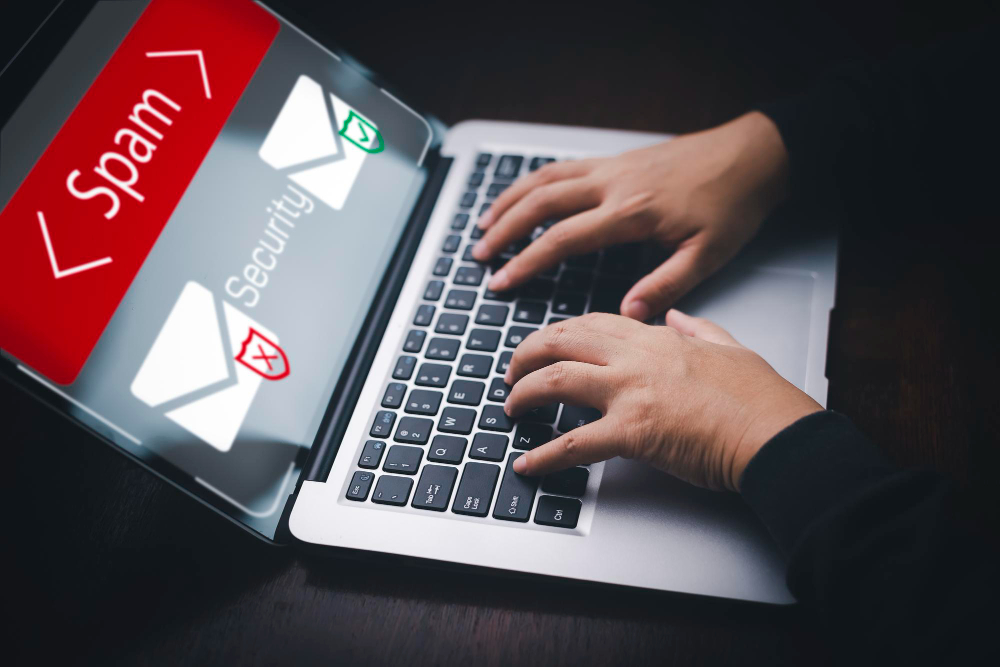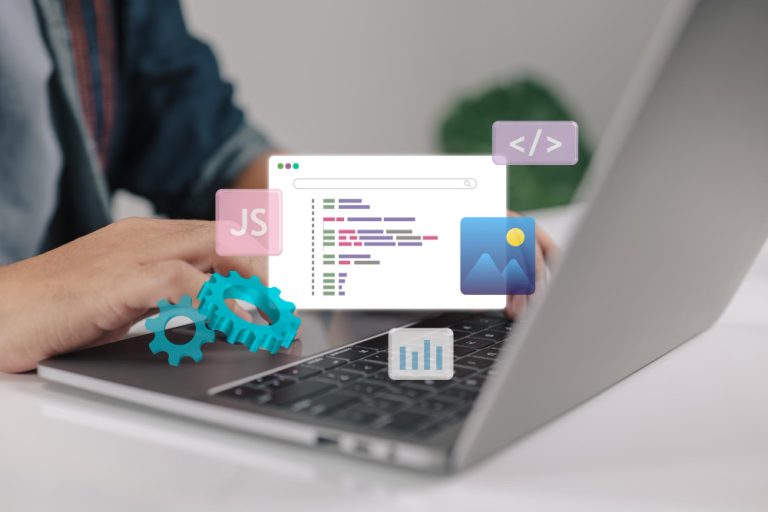WooCommerce is a powerful platform for building an eCommerce site on WordPress, but as your website gains visibility, you might find yourself dealing with an unwanted problem—registration spam. Fake accounts created by bots or malicious users can clutter your database, skew your analytics, and even pose security risks.
In this guide, we’ll walk you through several effective ways to stop WooCommerce registration spam while keeping the legitimate user experience intact. We’ll cover plugins, CAPTCHA integration, email verification, and more. By the end of this post, you’ll be able to significantly reduce or completely eliminate registration spam from your WooCommerce store.

Why Registration Spam Is a Problem
Before diving into solutions, it’s important to understand the harm that spam registrations can cause to your WooCommerce store:
- Skewed Data: Fake accounts can distort your customer analytics, making it difficult to measure genuine user engagement and sales metrics.
- Database Bloat: As spam accounts accumulate, they consume server space and slow down your website’s performance.
- Potential Security Risks: Spam registrations are sometimes used to test for vulnerabilities, which can lead to more serious attacks like brute force attempts or injection of malicious code.
Luckily, WooCommerce, being built on WordPress, offers several tools and best practices to combat registration spam.
Utilize a CAPTCHA Plugin
The first line of defense against bots and automated spam is CAPTCHA. CAPTCHA (Completely Automated Public Turing test to tell Computers and Humans Apart) works by requiring users to complete a small task that’s easy for humans but difficult for bots. Here’s how to implement CAPTCHA in WooCommerce:
Step-by-Step Guide to Adding CAPTCHA:
- Install a CAPTCHA Plugin: Go to your WordPress dashboard, navigate to “Plugins” > “Add New,” and search for a CAPTCHA plugin like reCAPTCHA by BestWebSoft. Install and activate the plugin.
- Configure the CAPTCHA Settings: After activation, go to the plugin’s settings to configure how and where you want the CAPTCHA to appear. Make sure it’s enabled for the WooCommerce registration form.
- Test the Functionality: After setting up, visit your registration page to verify that the CAPTCHA is displaying and functioning properly. Ensure the user experience is not compromised, as CAPTCHA can sometimes be too challenging for human users.
Also Read: Can WooCommerce Connect to QuickBooks Online (QBO)?
Enable Email Verification for New Accounts
One of the most effective methods for combating spam registrations is to require email verification. This means that after someone registers, they’ll need to verify their email address before they can log in to their account. Spam bots typically use fake or disposable email addresses, so this step can deter many of them.
How to Set Up Email Verification:
- Install an Email Verification Plugin: Go to “Plugins” > “Add New” and search for the plugin Email Verification for WooCommerce. Install and activate the plugin.
- Configure Settings: After activation, navigate to the plugin’s settings and enable email verification for all new registrations. You can also customize the email that’s sent to users to verify their accounts.
- Test It Out: Register a new account on your site to ensure that the verification email is sent and that the user cannot log in until they’ve verified their email.
Limit or Disable WooCommerce Account Registration
If your site doesn’t require users to register to make purchases (for example, if you allow guest checkout), you can limit or completely disable account registration. This step alone can drastically reduce registration spam.
How to Limit or Disable Registration:
- Go to WooCommerce Settings: In your WordPress dashboard, go to “WooCommerce” > “Settings” > “Accounts & Privacy.”
- Uncheck Registration Options: You’ll see options for allowing account registration during checkout or on the “My Account” page. Uncheck these options to prevent spam bots from registering.
- Save Changes: Once you disable these options, only users with valid accounts can log in, and no new registrations will be allowed without admin approval.
Use Anti-Spam Plugins
In addition to CAPTCHA and email verification, you can install dedicated anti-spam plugins to further protect your WooCommerce store from registration spam. These plugins often use sophisticated algorithms to detect and block spam registrations in real-time.
Recommended Anti-Spam Plugins:
- Akismet: One of the most popular WordPress plugins, Akismet helps block spam comments and registrations. Although it’s primarily used for comment spam, it works well with WooCommerce to catch suspicious registration attempts.
- WPBruiser: This plugin offers a no-CAPTCHA solution for spam prevention and integrates seamlessly with WooCommerce. WPBruiser uses algorithms to detect and prevent spam without relying on user interaction.
Setting Up an Anti-Spam Plugin:
- Install the Plugin: Go to “Plugins” > “Add New,” search for your chosen anti-spam plugin, and install it.
- Configure Settings: After activation, go to the plugin’s settings page. For WooCommerce, make sure to enable protection for the registration form.
- Monitor Spam Prevention: Check the plugin’s reports periodically to ensure that it’s working effectively. Most anti-spam plugins will show you how many spam registrations were blocked.
Block Disposable Email Addresses
Many spam bots use disposable email services to bypass basic checks. You can block these email addresses from registering on your WooCommerce site using plugins or manually blacklisting common disposable email providers.
How to Block Disposable Emails:
- Install a Plugin: Plugins like Ban Hammer allow you to block users who try to register with specific email domains.
- Update the Blocklist: Add known disposable email providers like @mailinator.com, @tempmail.com, and others to your blocklist.
- Test and Monitor: Register with a disposable email address to ensure it’s blocked and periodically update your blocklist to include new disposable email services.
Also Read: Where Do You Set the Thank You Message in WooCommerce?
Consider Custom Registration Fields
Another way to reduce spam is by adding custom fields to your WooCommerce registration form. Spam bots are generally programmed to fill out standard fields like name, email, and password, so adding a few extra, unexpected fields can help to filter out spam.
How to Add Custom Fields:
- Use a Custom Fields Plugin: Plugins like WooCommerce Registration Plugin allow you to easily add custom fields to the registration form.
- Add Custom Fields: You can add fields like a simple math question or dropdown selections that require human input.
- Monitor User Experience: While custom fields help reduce spam, ensure that they don’t negatively impact the user experience by making the registration process too cumbersome.

Final Thought On How to Stop WooCommerce Registration Spam
Stopping WooCommerce registration spam is crucial for protecting your store’s data, security, and performance. By using a combination of CAPTCHA, email verification, anti-spam plugins, and other strategies, you can greatly reduce or eliminate spam registrations. Always remember to test the solutions you implement to ensure that they do not negatively impact legitimate users. With these best practices in place, you can maintain a secure, spam-free WooCommerce store that runs smoothly for both you and your customers.
Interesting Reads
How to Restrict the Quantity per Product Attribute in WooCommerce