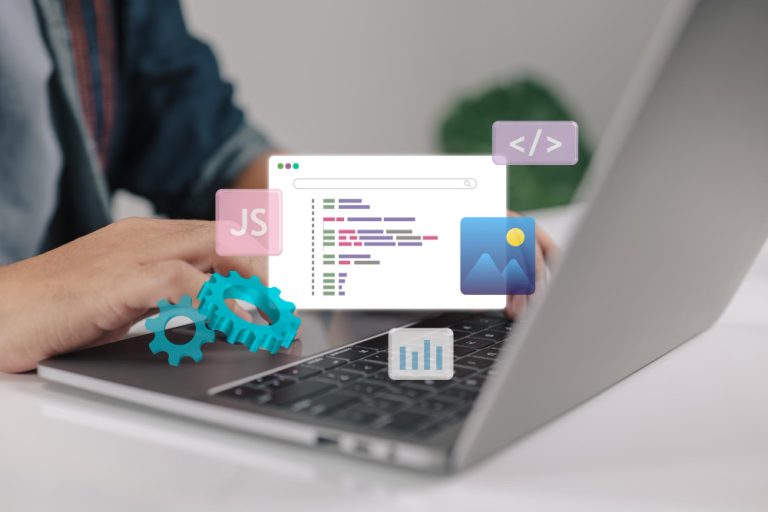WordPress is widely regarded as one of the most versatile and user-friendly content management systems (CMS) available today. If you’re managing multiple sites under one domain, creating subdomains (such as blog.yourdomain.com) can help you organize your content. These subdomains can be used for different purposes like hosting blogs, stores, or service pages. However, there may be instances where you want to mask the URL for a subdomain—this means users won’t see the real subdomain in the address bar. Instead, a different, custom URL of your choice will be displayed.
This technique can be useful for enhancing branding, improving aesthetics, and making navigation simpler for users. In this guide, we’ll walk you through How to Mask URL for Subdomain in WordPress, along with discussing best practices and alternative methods.

Table of Contents
ToggleWhy Mask a URL for a Subdomain?
Before getting into the how-to steps, it’s important to understand the potential benefits of masking a subdomain URL:
- Branding: Masking a URL allows you to present a cleaner, brand-specific URL structure to visitors. Rather than showing a long or complex URL, you can display a more polished version.
- User Experience: A simpler, cleaner URL is easier for users to remember and navigate. Masking a subdomain can improve usability, especially if the original URL is technical or not easy to recall.
- Security and Privacy: Masking a URL can hide certain technical aspects of your website’s structure, making it more difficult for malicious actors to identify potential vulnerabilities.
- SEO Considerations: While Google emphasizes transparency and doesn’t recommend masking URLs for SEO purposes, having a clean, branded URL can boost user engagement and trust, which indirectly supports your search engine rankings.
Steps to Mask a URL for a Subdomain in WordPress
Masking a subdomain URL typically involves a combination of domain forwarding with masking, plugins, or manual coding. Below, we’ll explore each approach step by step.
1. Set Up Your Subdomain
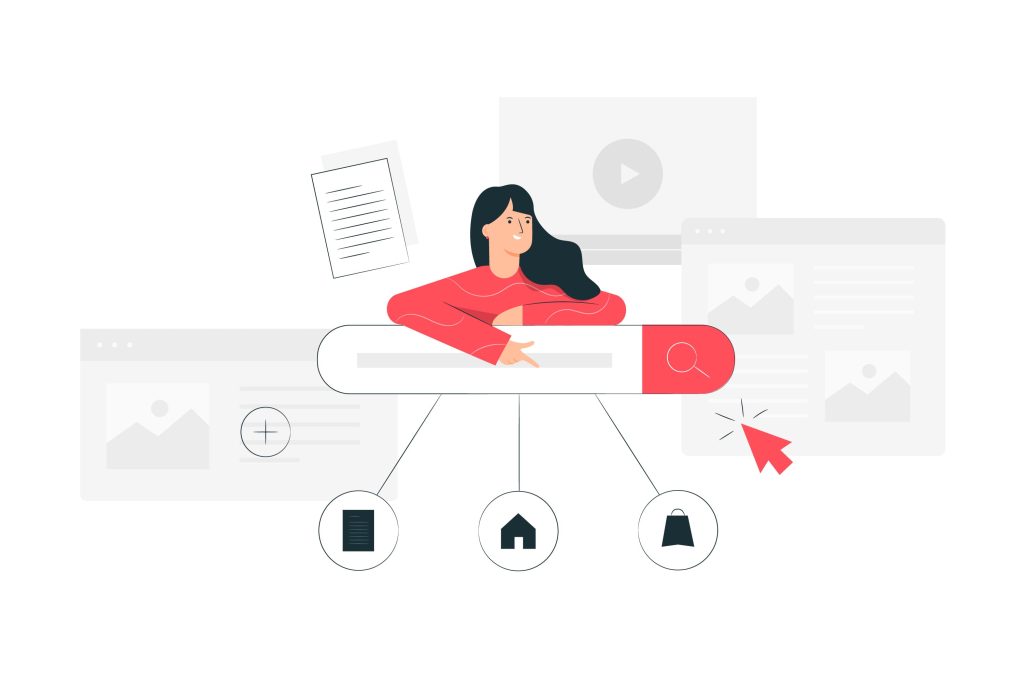
Before you can mask a subdomain URL, ensure that your subdomain is already set up and operational. Most web hosting providers, such as SiteGround, Bluehost, or GoDaddy, make it easy to create subdomains.
To set up a subdomain:
- Log in to your hosting control panel (e.g., cPanel, Plesk).
- In the “Domains” section, select “Subdomains.”
- Enter the name of the subdomain you want to create (e.g., blog.yourdomain.com) and associate it with the correct directory or folder on your server.
Once your subdomain is live, you’re ready to move forward with masking.
2. Use Domain Forwarding with Masking
One of the easiest methods for masking a subdomain URL is through domain forwarding with masking. This redirects the original subdomain to another URL while ensuring the desired URL remains visible in the browser’s address bar.
To do this:
- Log in to your domain registrar’s dashboard (e.g., GoDaddy, Namecheap).
- Navigate to your domain settings and find the “Domain Forwarding” option.
- Set the subdomain (e.g., blog.yourdomain.com) to forward to your chosen URL (e.g., www.yourbrand.com/blog).
- Enable the “Masking” option to ensure that users see the forwarded URL and not the original subdomain.
Note: Not all hosting providers support domain masking by default. You may need to manually configure redirection or masking in some cases.
3. Using Plugins to Mask URLs
If you prefer not to manually code, you can use plugins to mask subdomain URLs in WordPress. Many WordPress plugins offer redirection and URL masking functionalities.
Here are a few popular options:
- Pretty Links: Often used for affiliate links, this plugin allows you to create clean, masked URLs, making it ideal for subdomain masking as well.
- Redirection: A popular plugin for managing 301 and 302 redirects, Redirection can also be used to mask URLs if configured appropriately.
- WP Hide & Security Enhancer: This plugin goes beyond URL masking by hiding technical details from visitors, enhancing overall site security.
To use any of these plugins:
- Go to your WordPress dashboard.
- Navigate to Plugins → Add New.
- Search for the plugin (e.g., Pretty Links).
- Install and activate the plugin.
After activation, follow the plugin’s instructions to create a masked URL for your subdomain (e.g., mask blog.yourdomain.com with www.yourbrand.com/blog).
4. Manual URL Masking Using .htaccess
For those comfortable with a bit of coding, manually masking a URL using the .htaccess file offers more control over the redirect process.
Here’s how to mask a subdomain with .htaccess:
- Log in to your hosting control panel (e.g., cPanel).
- Go to the root directory of your subdomain (e.g.,
public_html/blog). - Open or create the
.htaccessfile in this directory.
Add the following code to your .htaccess file:
apache
RewriteEngine On
RewriteCond %{HTTP_HOST} ^subdomain\.yourdomain\.com$ [NC]
RewriteRule ^(.*)$ http://www.yourbrand.com/blog [L,R=301]
This code redirects requests from subdomain.yourdomain.com to www.yourbrand.com/blog, ensuring the masked URL remains visible in the browser’s address bar.
5. CNAME Records and DNS Settings
An alternative way to handle subdomain URL masking is through your DNS settings by configuring CNAME records. This method doesn’t technically mask a URL but instead points the subdomain to a different domain or subdomain.
To configure CNAME records:
- Log in to your hosting provider’s DNS management panel.
- Find the DNS settings for your domain.
- Create a CNAME record for the subdomain (e.g., blog.yourdomain.com) and point it to the desired domain or subdomain (e.g., www.yourbrand.com/blog).
While this method doesn’t mask the subdomain, it’s an effective way to manage subdomain redirection with minimal effort.
Also Read: How to Add Coupons to WordPress Products
Best Practices for URL Masking
While masking a subdomain can offer various benefits, it’s important to follow best practices to ensure your website’s performance, SEO, and user experience are not negatively affected:
- Avoid Misleading URLs: Ensure that the masked URL accurately reflects the content it leads to. Deceptive practices can result in penalties from search engines like Google.
- Use SSL Certificates: If your site uses HTTPS, make sure your masked URL is secured with an SSL certificate. Browsers often flag non-HTTPS sites as unsafe, which can hurt your credibility.
- Monitor SEO Impact: Masking URLs can sometimes hinder search engine crawlers from properly indexing your site. Use Google Search Console to monitor how well your masked URLs are being indexed.
- Test Redirects: Always test your masked URLs across different browsers and devices to ensure the redirection works properly and doesn’t cause broken links or errors.

Final Words on How to mask URL for Subdomain in WordPress
Masking a subdomain URL in WordPress can help enhance user experience, strengthen your brand identity, and streamline your URL structure. Whether you opt for domain forwarding with masking, plugins, or manual coding, it’s crucial to understand the technical aspects and follow best practices to ensure your site performs optimally.
By following the steps in this guide, you’ll be able to successfully mask subdomain URLs while maintaining a seamless user experience and safeguarding your site’s SEO.
Interesting Reads
How Do Hackers Mine WordPress for Admin Email Addresses?