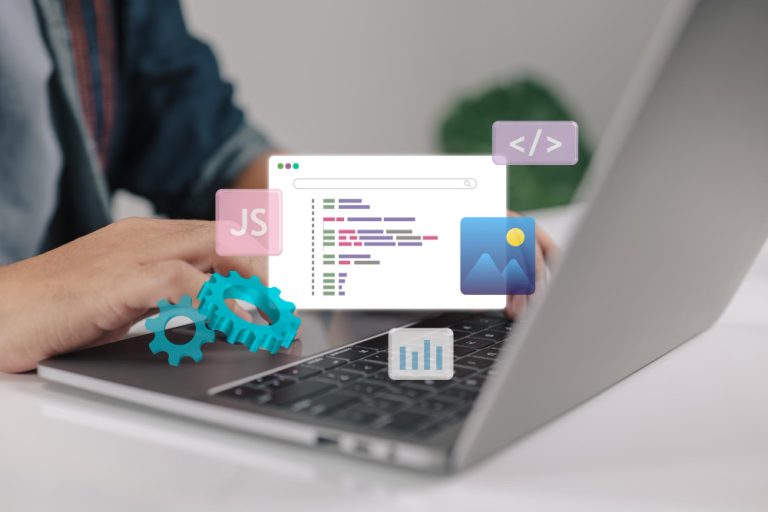Starting a website can feel like a big deal, but it’s also a really exciting one. And when it comes to building that site, WordPress is often the first choice. It’s simple to use, incredibly flexible, and perfect whether you’re starting a blog, a business site, or something in between. Hosting WordPress on AWS takes it a step further, offering scalability, reliability, and powerful performance to ensure your website runs smooth.
Now instead of going the usual route with standard web hosting, maybe you’ve been thinking about trying something a bit more advanced like hosting your site on AWS (Amazon Web Services). It might sound a little technical but don’t worry, it’s totally doable even if you’re not a tech expert.
In this guide we’ll break it all down into clear beginner-friendly steps so you can get your WordPress on AWS with confidence.
Table of contents
ToggleWhat is WordPress on AWS?
WordPress is a free website-building platform that lets you create blogs, portfolios, eCommerce sites, and more—all without needing to know how to code.
AWS, short for Amazon Web Services, is a cloud platform that lets you rent virtual servers to host applications—like WordPress—instead of relying on traditional hosting companies.
When you combine the two, you’re hosting your WordPress site on Amazon’s powerful infrastructure. This means your site is potentially faster, more reliable, and scalable for future growth.
What to Look for Before Installing WordPress on AWS
Installing WordPress on AWS is a bit more hands-on compared to a one-click setup you might find with regular web hosts. So before jumping in, here are a few things to consider:
1. Comfort Level with Tech
This setup involves managing cloud resources. While you don’t need to be a programmer, it helps to feel comfortable navigating web-based dashboards and following detailed steps.
2. Free Tier Eligibility
Amazon offers a free tier that gives you access to certain services (like a small virtual server) for 12 months. Make sure you’re eligible so you can avoid charges during the setup and testing phase.
3. Time to Learn and Explore
Unlike managed hosting, where everything is pre-configured, hosting WordPress on AWS takes more time and patience. Be prepared to explore, test, and occasionally troubleshoot.
4. Purpose of the Website
If you’re just trying to launch a simple personal blog with very low traffic, AWS might be overkill. But if you’re building something scalable, or want to learn how cloud hosting works, it’s a great move.
Why Use WordPress on AWS?
Let’s explore why choosing WordPress on AWS is a smart move for scalability, performance, and long-term growth.
1. Scalability
Your site can grow seamlessly. Whether you’re starting small or planning for massive traffic in the future, AWS can scale your resources up or down as needed.
2. High Performance
AWS runs on top-tier infrastructure. That means better uptime, faster load speeds, and a more reliable experience for your visitors.
3. Full Control
You have complete freedom to configure your server, software, and security. This is perfect for developers or anyone who wants total control.
4. Custom Hosting Setup
You’re not limited by the restrictions of traditional hosts. You can customize everything from the server software to caching methods, backups, and more.
5. Learning Opportunity
If you’re someone who loves learning new tech skills, installing WordPress on AWS will teach you a lot about cloud computing, virtual machines, and website hosting.
How to Install WordPress on AWS – Step-by-Step
Now let’s break down the entire process in a clear, structured way—without diving into the technical weeds. You can follow along without needing to write a single line of code.
Step 1: Create an AWS Account
Start by signing up for an Amazon Web Services account. Make sure to choose the free tier if you’re just getting started. You’ll need to provide basic information and a credit card for verification, but if you stay within the free limits, you won’t be charged.
Step 2: Access the AWS Management Console
After logging in, you’ll be taken to the AWS dashboard. From here, you can manage all the services and resources, including the ones you’ll use to run your WordPress site.
Step 3: Launch a Virtual Server (EC2 Instance)
Think of this as renting your own little computer in the cloud. AWS calls these servers EC2 instances. You’ll choose a server type (go for a small one eligible for the free tier), and select a pre-made WordPress setup (known as an image) from the marketplace.
Step 4: Configure Your Server Settings
Next, you’ll decide how much storage your server gets and which region it’s hosted in. You’ll also create a secure key (kind of like a digital password) that you’ll use to safely access the server later.
Step 5: Launch Your Server
After confirming your settings, go ahead and launch the server. This might take a minute or two. Once it’s live, your WordPress website is technically up and running in the cloud!
Step 6: Access Your WordPress Site
Now that your server is live, you can access your website by visiting its IP address (you’ll find this in your AWS dashboard). It should load a fresh WordPress homepage—ready for customization.
Step 7: Log Into the WordPress Dashboard
To manage your site, you’ll log into the WordPress admin dashboard. You’ll be given a default username and password, which you can later change to something more secure.
Step 8: Customize and Build Your Website
From the WordPress dashboard, you can start designing your site. Choose a theme, install plugins, write blog posts, create pages—everything you’d normally do with WordPress.
Step 9: Point a Domain Name (Optional)
If you want your site to live at something like www.yourwebsite.com, you’ll need to register a domain and connect it to your AWS server. This step involves changing DNS settings, which can be done through your domain registrar.
Step 10: Secure Your Website
Finally, install an SSL certificate so your site runs over HTTPS (instead of HTTP). This makes your site more secure and gives it that little lock symbol in the browser. AWS supports free SSL options that work well with WordPress.
Putting It Into Action
Installing WordPress on AWS isn’t the fastest or easiest route—but it’s one of the most powerful. You get full control, the ability to scale, and access to enterprise-grade tools all for free (at least while you’re in the free tier).
It’s perfect for tech-savvy beginners, developers, and anyone who wants to learn more about web hosting and cloud services. Even if you’re brand new to AWS, just following the steps one by one will help you get a feel for how everything works.
Interesting Reads: