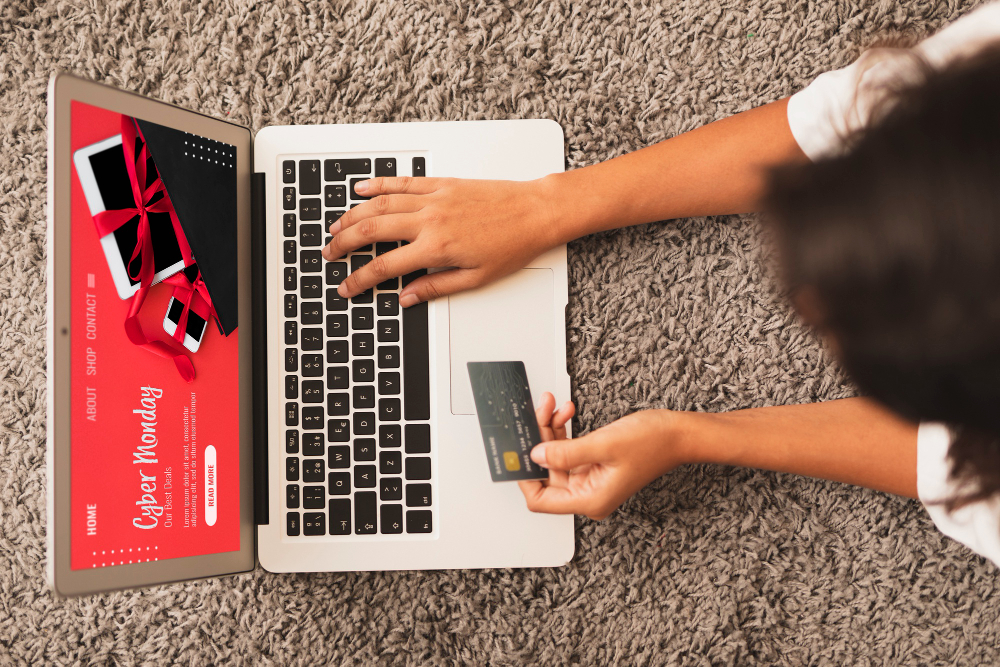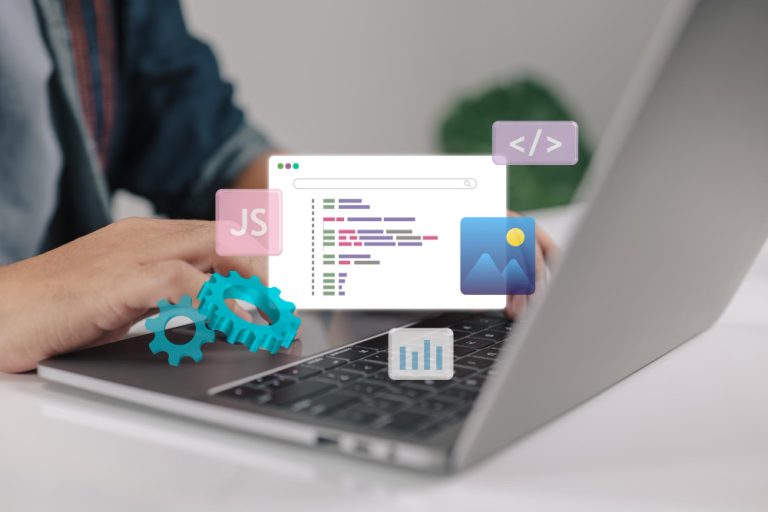Running an online store on WordPress? Adding coupons can be a powerful tool to attract customers, drive sales, and reward loyal shoppers. Coupons make it easy to provide discounts, helping you entice new customers, incentivize repeat purchases, and even clear out unsold inventory. This guide covers everything you need to know to add coupons to your WordPress products effectively, while also adhering to Google’s helpful content guidelines.

Table of Contents
ToggleWhy Use Coupons on WordPress?
Coupons are promotional codes that customers apply at checkout to receive discounts on their purchase. Using an eCommerce plugin like WooCommerce, WordPress allows you to create and manage coupons easily. These can vary from percentage discounts and fixed amounts to free shipping, or a combination of these.
Benefits of Using Coupons
- Attract New Customers: Discounts encourage new visitors to make a purchase.
- Boost Customer Loyalty: Offer special rewards for repeat purchases to build loyalty.
- Increase Sales: Time-sensitive offers add urgency and encourage more purchases.
- Clear Out Inventory: Coupons are great for promoting items that need a sales boost.
Requirements Before Adding Coupons
Before setting up coupons, ensure you have:
- WordPress Installed: A WordPress website with an eCommerce plugin (e.g., WooCommerce).
- WooCommerce Plugin: Ensure WooCommerce is installed and activated.
- Admin Access: You’ll need administrative access to manage WooCommerce settings and coupons.
Also Read: Can’t Type Into Short Description Text Field for WooCommerce Products
Step 1: Enable Coupons in WooCommerce
To get started:
- Log into Your WordPress Dashboard.
- Navigate to WooCommerce Settings:
- In the left sidebar, click on WooCommerce and select Settings.
- Enable Coupons:
- Open the General tab, locate the “Enable the use of coupon codes” option, and check the box.
- Save changes to activate the feature.
Step 2: How to Create a Coupon
- Open the Coupons Section:
- In your dashboard, go to WooCommerce, then select Coupons (or Marketing > Coupons for some versions).
- Add a New Coupon:
- Click
Add Coupon. - Choose a unique, memorable code (e.g.,
SAVE10) and enter it.
- Click
- Configure Coupon Details:
- General:
- Discount Type: Choose the discount type from:
- Percentage
- Fixed cart discount
- Fixed product discount
- Free shipping
- Coupon Amount: Set the discount value.
- Allow Free Shipping: Enable if the coupon includes free shipping.
- Coupon Expiry Date: Set an expiration date if desired.
- Discount Type: Choose the discount type from:
- Usage Restrictions:
- Minimum/Maximum Spend: Set limits on how much customers need to spend to use the coupon.
- Individual Use Only: Enable this if the coupon shouldn’t be used with other coupons.
- Exclude Sale Items: Decide if the coupon applies to items already on sale.
- Products: Specify if the coupon applies to specific products or categories.
- Usage Limits:
- Limit per Coupon: Restrict how many times the coupon can be used overall.
- Limit per User: Restrict how many times each user can apply the coupon.
- General:
- Publish the Coupon: Once configured, click Publish to make it active.
Step 3: Testing Your Coupon
Testing ensures your coupon works correctly:
- Visit Your Storefront: Open the store on your website.
- Add Products to Cart: Select the items you want and add them to the cart.
- Go to Checkout: Navigate to the checkout page.
- Enter the Coupon Code: Apply the code by entering it in the designated field.
- Check the Discount: Verify that the discount was applied to the total.
Step 4: Promoting Your Coupons
Now that your coupon is ready, promote it to maximize its reach. Here are a few methods:
- Email Marketing: Share coupon offers in newsletters to keep subscribers engaged.
- Social Media: Announce codes on social media to reach a wider audience.
- Landing Pages: Create campaign-specific pages to showcase coupons.
- Blog Posts: Write blog posts featuring the coupon to drive awareness and usage.
Also Read: Can WooCommerce Do a 75 000 ACH Payment?
Best Practices for Using Coupons
- Set Clear Terms: Ensure customers know any terms, like expiration dates and usage restrictions.
- Create Urgency: Use phrases like “limited time offer” to encourage quick action.
- Track Performance: Monitor how well coupons perform with WooCommerce reports to assess impact.
- Target Specific Audiences: Offer unique discounts for first-time buyers or loyal customers.

Final Thoughts on How to Add Coupons to WordPress Products
Adding coupons to your WordPress products is a simple but powerful way to enhance your marketing strategy, boost sales, and reward customer loyalty. By following these steps, you can create, test, and promote coupons using WooCommerce effectively. Consistently track coupon performance and refine your approach based on customer feedback for continued success.
Adding well-targeted discounts doesn’t just benefit your customers—it also increases the likelihood of turning one-time buyers into repeat customers. With the right strategy, couponing can become a valuable asset for your eCommerce business. Happy couponing!
Interesting Reads
10 Best AI Tools for Audio Repair in 2024