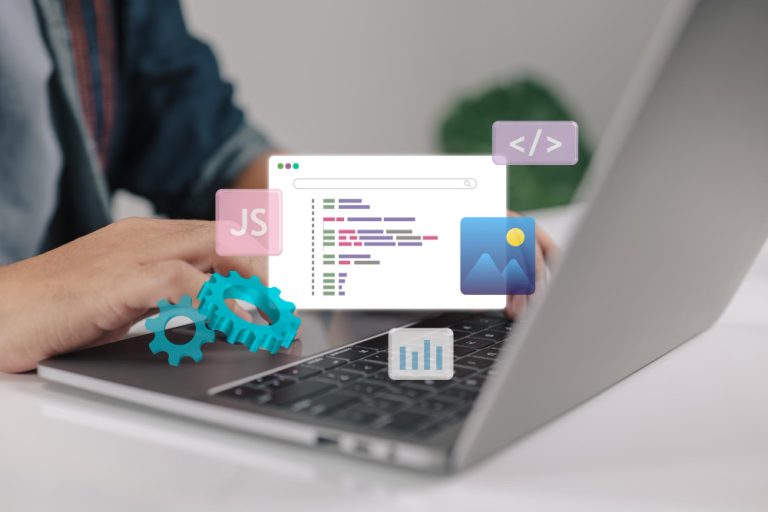When managing an online business, especially one that relies on platforms like WooCommerce and Printify, having an efficient payment system is essential for smooth operations. Stripe is often the preferred payment gateway for many online stores. But a common question arises: does Stripe automatically pay WooCommerce and Printify?
In this blog post, we’ll explore how Stripe integrates with WooCommerce and Printify, whether it handles automatic payments, and what steps you can take to ensure seamless financial transactions between these platforms.
What Is Stripe?
Stripe is a versatile payment processing platform designed to help businesses of all sizes accept payments both online and in person. It simplifies the management of financial transactions, enabling companies to accept payments globally through credit cards, debit cards, digital wallets, and even bank transfers. Whether you’re running an online store, a subscription service, or a marketplace, Stripe provides the tools and infrastructure to streamline payments.
Key Features of Stripe:
- Online Payment Processing: Stripe allows businesses to accept payments through various methods, including credit/debit cards, Apple Pay, and Google Pay.
- Global Support: Available in over 45 countries and supports more than 135 currencies.
- Fraud Prevention: Built-in fraud protection with Stripe Radar, which uses machine learning to detect suspicious activity.
- Recurring Payments: Ideal for subscription services, supporting recurring billing.
- Customizable Solutions: Stripe’s API allows developers to create custom payment experiences.
- Payouts: Stripe can schedule payouts to your bank account daily, weekly, or monthly.
What Is WooCommerce?
WooCommerce is a free, open-source plugin for WordPress that allows users to build and manage online stores. It’s one of the most popular eCommerce platforms due to its flexibility and vast customization options. WooCommerce supports the sale of physical products, digital downloads, subscriptions, and more, all within a WordPress website.
Key Features of WooCommerce:
- WordPress Integration: Seamlessly integrates with WordPress, leveraging its themes and plugins.
- Product Management: Easily add, categorize, and manage unlimited products.
- Multiple Payment Gateways: Supports Stripe, PayPal, bank transfers, and more.
- Shipping Options: Configure flat-rate, location-based, or free shipping.
- Inventory Management: Track stock levels, set alerts, and manage orders from the dashboard.
- Extensions and Plugins: Thousands of plugins available for additional features, including marketing and analytics tools.
What Is Printify?
Printify is a print-on-demand (POD) platform that allows users to create custom-designed products and sell them through their online stores without handling inventory or shipping. Printify connects sellers with a network of print providers that manufacture and ship products directly to customers once an order is placed.
Key Features of Printify:
- Product Catalog: Offers a wide selection of customizable products like clothing, accessories, and home decor.
- Global Print Providers: Choose from a global network of print providers based on pricing, location, and production time.
- eCommerce Integration: Seamlessly integrates with platforms like WooCommerce, Shopify, and Etsy.
- No Upfront Costs: You only pay after a sale is made, reducing financial risk.
- Automated Fulfillment: Printify handles the production and shipping processes once an order is placed.
- User-Friendly Design Tools: Easily customize products with text, images, and logos.
Also Read: Where Do You Set the Thank You Message in WooCommerce?
How Does Stripe Work with WooCommerce?
WooCommerce does not process payments on its own. It requires a payment gateway like Stripe to handle transactions. By using Stripe, WooCommerce store owners can accept multiple payment methods, such as credit cards and Apple Pay, directly on their website.
Setting Up Stripe in WooCommerce:
- Install the Stripe Plugin: Download and install the official Stripe plugin for WooCommerce from the WordPress plugin repository.
- Connect Stripe to WooCommerce: Follow the steps to connect your Stripe account with WooCommerce, allowing Stripe to securely process your store’s payments.
- Configure Payment Settings: Customize the payment settings, such as accepted cards, currency, and payment methods. Webhooks should be configured to automatically update your store when payments are processed.
Payment Process in WooCommerce:
When a customer makes a purchase, WooCommerce uses Stripe to process the payment. The funds are transferred to your Stripe account once the payment is successful. However, Stripe does not automatically pay third-party services like Printify. You’ll need to set up payout schedules to transfer the funds from Stripe to your bank account.
Does Stripe Automatically Pay Printify?
No, Stripe does not automatically pay Printify. Printify operates on a print-on-demand model where payments must be made to the print provider before an order is processed and shipped. While Stripe handles customer payments for your WooCommerce store, it does not manage payments to Printify directly.
How Payments Work with Printify:
- Customer Makes a Purchase: A customer buys a product from your WooCommerce store, and Stripe processes the payment.
- Funds Transferred to You: Stripe transfers the payment to your account, not directly to Printify.
- Paying Printify: You are responsible for paying Printify for the product and fulfillment costs. Printify offers payment methods like credit cards, PayPal, or Printify Balance.
Manual Payment Process:
Unfortunately, Stripe does not manage automatic payments to Printify. However, Printify offers an automatic order routing feature, which can charge your payment method (credit card or Printify Balance) when an order is received. This is specific to Printify and independent of Stripe or WooCommerce.
Managing Payments Efficiently
While Stripe doesn’t automatically pay Printify, you can streamline your payment processes between WooCommerce, Stripe, and Printify by implementing a few strategies.
Automating Payments to Printify:
- Enable automatic payments within Printify by selecting a preferred payment method (credit card or Printify Balance) in your account settings. When enabled, Printify automatically charges you for orders placed through WooCommerce.
Stripe Payout Settings:
- To ensure timely payments to Printify, you can set up automatic payouts in Stripe. You can configure Stripe to transfer funds to your bank account daily, which ensures you have the necessary funds to cover Printify orders.
Third-Party Automation Tools:
- Use automation tools like Zapier or Integromat to connect Stripe, WooCommerce, and Printify. These tools can help automate tasks, such as sending notifications when a payment is received or triggering accounting updates.
Final Thought On Does Stripe Automatically Pay WooCommerce and Printify?
In summary, Stripe does not automatically pay Printify when a customer makes a purchase on your WooCommerce store. Stripe handles customer payments and transfers the funds to your account, while paying Printify for order fulfillment remains a separate process. You can streamline the process by setting up automatic payments in Printify and configuring Stripe for automatic payouts, but full automation between these platforms is not built-in. By managing these systems effectively, you can ensure smooth operations for your online store.
Interesting Reads:
- Can You Sell a $5000 Product with WooCommerce?
- Can WooCommerce Do a 75 000 ACH Payment?
- Can WooCommerce Connect to QuickBooks Online (QBO)?