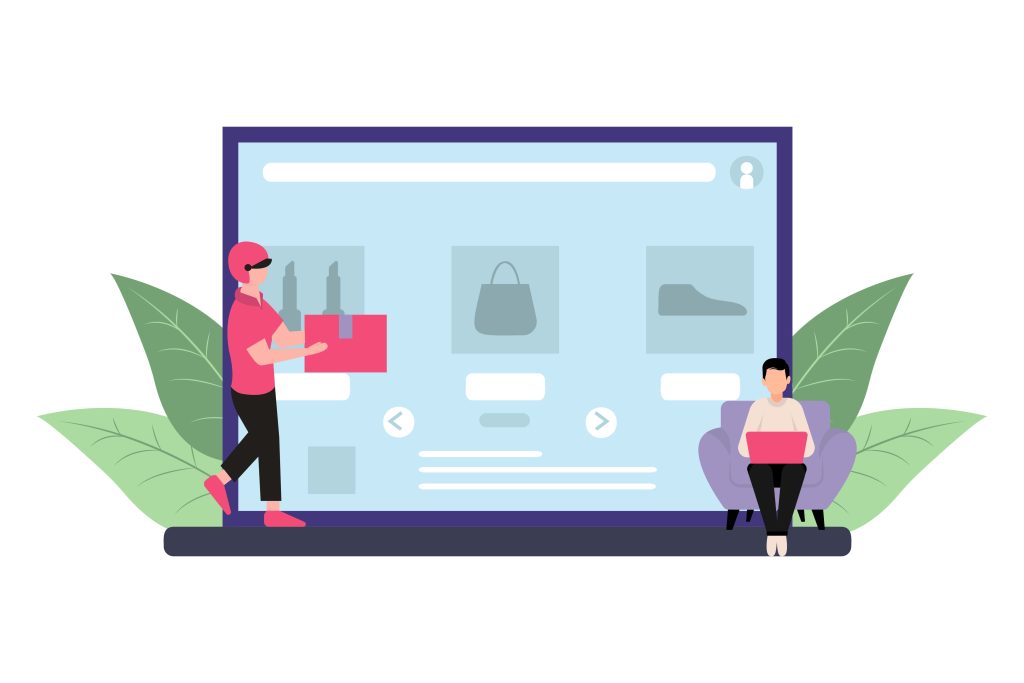Operating an online store using WooCommerce offers immense flexibility, but it can also come with occasional challenges. One common issue WooCommerce users encounter is that they can’t type into short description text field for WooCommerce products. This can be particularly frustrating when everything else on the site seems to function as expected.
In this post, we’ll explore the potential causes of this issue, walk through troubleshooting steps, and provide practical solutions. We’ll also ensure the content adheres to Google’s helpful content guidelines, offering useful advice for readers facing this problem.

Table of Contents
ToggleUnderstanding the Short Description in WooCommerce
Before diving into solutions, it’s essential to understand the role of the short description in WooCommerce. This field is displayed below the product title on the product page and typically appears in catalogs and product lists. It provides a concise summary of the product’s key features or unique selling points, allowing customers to quickly grasp the product’s benefits.
The short description is critical for enhancing user experience and boosting conversions. Therefore, being unable to enter information in this field can hinder the effectiveness of your product listings.
Also Read: Where Do You Set the Thank You Message in WooCommerce?
Possible Causes of the Issue
Several factors may cause the short description field in WooCommerce to become unresponsive. The most common causes include:
1. JavaScript Conflicts: WooCommerce depends on JavaScript for many features, including its product description fields. If another plugin or theme conflicts by loading its own scripts, it may disrupt the short description text field.
2. Incompatible Themes or Plugins: Not all themes and plugins are perfectly compatible with WooCommerce. If you’re using an outdated or poorly coded theme/plugin, it could cause issues such as the inability to type into the short description field.
3. Browser-Related Issues: Sometimes, browser settings, such as cache, cookies, or extensions, can interfere with WordPress functionality. If the problem occurs only when using a specific browser, this may be the root cause.
4. Outdated WooCommerce or WordPress Version: Running older versions of WooCommerce, WordPress, or other plugins can lead to compatibility issues, potentially causing fields like the short description to stop working correctly.
5. Server Configuration or Memory Limits: If your server is running with limited memory or is misconfigured, this could affect the functionality of certain parts of WooCommerce, including the short description editor.
Steps to Troubleshoot the Issue
Now that we understand the possible causes, let’s go through the steps to troubleshoot the issue.
1. Disable All Plugins Except WooCommerce
Start by checking whether a plugin conflict is causing the issue.
- Navigate to Plugins > Installed Plugins in your WordPress dashboard.
- Deactivate all plugins except WooCommerce.
- Check if you can now type in the short description field.
If the field works after deactivating plugins, one of your plugins is likely causing the problem. Reactivate each plugin one at a time, checking the short description field after each activation. This process will help you identify the conflicting plugin.
2. Switch to a Default WordPress Theme
If disabling plugins doesn’t solve the problem, the next step is to check for theme conflicts.
- Go to Appearance > Themes.
- Activate a default WordPress theme like Twenty Twenty-One or Twenty Twenty-Three.
- Test the short description field again.
If switching themes resolves the issue, it’s likely that your current theme is incompatible with WooCommerce or has code that disrupts the text editor.
3. Check Browser Settings
Browser-related issues could be the culprit. Try the following:
- Clear Cache and Cookies: Outdated cache or cookies may cause problems. Clear them from your browser and reload your WooCommerce site.
- Disable Browser Extensions: Some extensions, particularly ad-blockers or content blockers, can interfere with JavaScript. Disable them and see if it fixes the issue.
- Test with Another Browser: If clearing the cache or disabling extensions doesn’t work, try a different browser to see if the issue persists. If it works in another browser, the problem is specific to your original browser.
4. Update WooCommerce and WordPress
Make sure that you’re running the latest versions of WooCommerce, WordPress, and any related plugins and themes. Updates often contain bug fixes that might resolve the issue.
- Go to Dashboard > Updates.
- Install any available updates for WooCommerce, WordPress, and your plugins.
- After updating, check if the short description field is functioning properly.
5. Increase the PHP Memory Limit
Limited server memory may cause the text field to be unresponsive. To increase your site’s PHP memory limit:
- Access your website’s root directory via FTP or your hosting provider’s file manager.
- Open the wp-config.php file and add the following line:
phpdefine('WP_MEMORY_LIMIT', '256M'); - Save the file and test whether the issue is resolved.
6. Check for Console Errors
JavaScript errors may prevent the short description field from working correctly. You can check for errors using your browser’s Developer Tools.
- Right-click on your WooCommerce page and select Inspect or press
Ctrl+Shift+I(Windows) orCmd+Option+I(Mac) to open the Developer Tools. - Click on the Console tab and look for any JavaScript errors that appear when you attempt to type in the short description field.
If there are errors, you may need help from a developer to fix the script.
7. Reinstall the TinyMCE Plugin
WooCommerce uses the TinyMCE editor for product descriptions. If the editor is malfunctioning, reinstalling TinyMCE may fix the problem.
- Go to Plugins > Add New.
- Search for “TinyMCE Advanced” and install it.
- Once installed, check if the short description text field is working.
Also Read: How to Add WooCommerce Add to Cart Button Under the Image
When to Seek Professional Help
If none of the above troubleshooting steps resolve the issue, it may be time to consult a professional. A WordPress or WooCommerce developer can diagnose deeper issues with your site’s code, JavaScript, or server configuration. They can also help optimize your store to prevent similar problems in the future.

Final Thought on Can’t Type Into Short Description Text Field for WooCommerce
Not being able to type into the short description text field in WooCommerce can disrupt your ability to update product listings efficiently. Fortunately, by following the troubleshooting steps outlined here—disabling plugins, switching themes, clearing cache, and checking for errors—you should be able to identify and resolve the issue.
Keeping your WooCommerce store, theme, and plugins up-to-date, as well as ensuring compatibility, is key to preventing such problems. If you’re unsure or don’t want to spend too much time troubleshooting, seeking professional assistance can save you time and ensure your store runs smoothly.
By resolving this issue quickly, you can focus on growing your business and optimizing your WooCommerce store for success.
Interesting Reads:
Can’t Add Descriptions for WooCommerce Products?
How to Set Up Free Shipping in WooCommerce After Amount Added