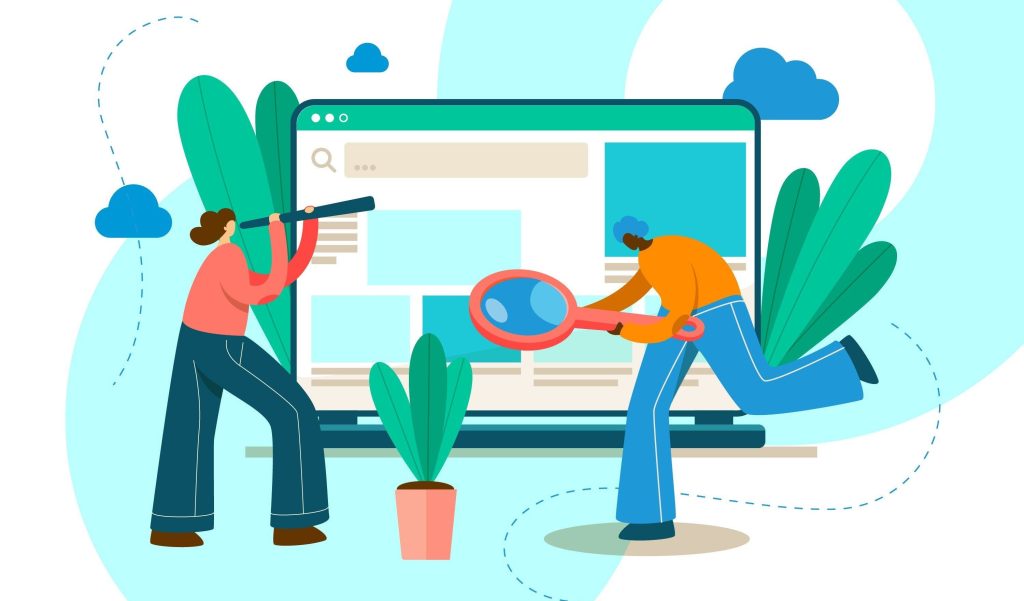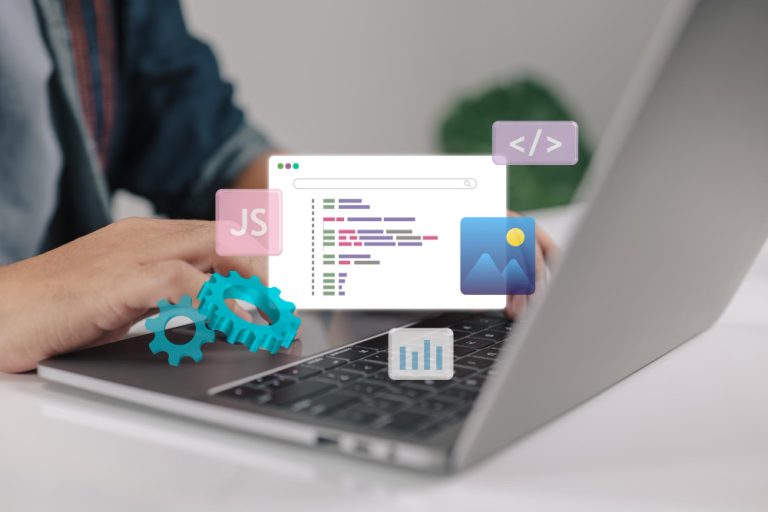WordPress is a robust content management system that enables users to easily create and manage websites. However, like any digital platform, users may occasionally face issues, such as the unintentional deletion of categories. If you find yourself in this situation, you might wonder: is it possible to recover a deleted WordPress category? In this blog post, we will delve into this question, providing insights, solutions, and preventive measures to help ensure your WordPress experience remains smooth and efficient.

Table of Contents
ToggleUnderstanding WordPress Categories
Before we explore the recovery process, it’s essential to grasp the concept of categories within WordPress. Categories serve as a method for organizing your posts and content, enhancing user navigation on your site. They allow you to structure your content into coherent sections, making it simpler for visitors to find the information they seek. Additionally, categories play a vital role in SEO, as search engines can more effectively interpret your content structure when it is logically organized.
The Implications of Deleting a Category
Deleting a category in WordPress is not merely a simple label removal; it can have significant consequences:
- Loss of Organization: Any posts tied to that category will no longer be categorized together, potentially resulting in a chaotic content structure.
- SEO Impact: If search engines have indexed your category pages, their removal can lead to broken links and negatively affect your site’s SEO.
- User Experience: Visitors may find it challenging to locate relevant content if categories are missing, leading to frustration and increased bounce rates.
Also Read: How to Add Coupons to WordPress Products
Can You Undelete a WordPress Category?
Fortunately, if you inadvertently delete a category, there may be ways to recover it. However, the process isn’t straightforward, as WordPress does not have a built-in “undelete” function for categories. The steps you can take to restore a deleted category depend on various factors:
1. Check the Trash
When you delete a category in WordPress, it does not vanish from your database right away. Instead, it typically moves to a “Trash” folder, where it remains for a certain period (usually 30 days). Here’s how to check if your deleted category is in the Trash:
- Log into Your WordPress Dashboard: Access your website and log in with your administrator credentials.
- Navigate to Categories: In the left sidebar, hover over “Posts” and click on “Categories.”
- View the Trash: At the top of the Categories page, look for a “Trash” link. Click on it to see if your deleted category is listed.
- Restore the Category: If you find the category in the Trash, hover over it and click the “Restore” link. This action will recover the category along with its associated posts.
2. Use a Backup

If you cannot locate the category in the Trash, another option is to restore it from a backup. Regular backups are essential for any WordPress site, as they enable you to recover lost data efficiently. If you have a backup of your site that was created before the category was deleted, follow these steps:
- Identify Your Backup: Find the backup file that includes your WordPress database.
- Access Your Hosting Control Panel: Log in to your web hosting account and navigate to the control panel (cPanel or a similar interface).
- Restore the Backup: Depending on your hosting provider, you may have options to restore the entire site or just the database. Follow the instructions provided by your host to restore the backup.
- Verify the Restoration: After the restoration process, log back into your WordPress dashboard and check if the deleted category has reappeared.
3. Database Recovery
If you are comfortable working with databases, you can try to recover the deleted category directly from your WordPress database using phpMyAdmin. This method requires some technical know-how, so proceed with caution:
- Access phpMyAdmin: Log into your hosting account and locate the phpMyAdmin tool.
- Select Your Database: Choose the database that corresponds to your WordPress installation.
- Check the
wp_termsTable: In the left sidebar, look for thewp_termstable. This table contains all categories, tags, and custom taxonomy terms. - Locate the Deleted Category: If you recently deleted the category, it may still be present in the database but marked as deleted. Search for the name or ID of the deleted category.
- Restore the Category: If you find the deleted category, you can modify its status to restore it.
4. Seek Professional Help
If you cannot recover the deleted category using the methods above, consider consulting a professional WordPress developer or a support service. They possess the expertise to navigate the complexities of WordPress and may be able to assist you in recovering your category.
Preventing Future Deletions
While it’s beneficial to know how to recover deleted categories, it’s even more advantageous to prevent accidental deletions from happening in the first place. Here are some tips to help you manage your WordPress categories effectively:
- Regular Backups: Ensure you have a reliable backup solution in place. Many plugins, such as UpdraftPlus or BackupBuddy, can automate this process.
- Role Management: Limit the number of users who can delete categories. Assign roles thoughtfully, ensuring that only trusted individuals have access to critical functions.
- Confirmation Prompts: Utilize plugins that add confirmation prompts before deleting categories or posts. This extra step can help avoid accidental deletions.
- Keep a Log: Maintain a change log for your website. Document any significant alterations, including deletions, to keep track of your site’s history.
- Educate Users: If you have multiple contributors or editors on your site, provide training or guidelines on how to manage categories effectively.

Final Thoughts Can You Undelete a WordPress Category
While accidentally deleting a WordPress category can be concerning, recovery is possible through several methods. Checking the Trash, restoring from a backup, or delving into the database can help you regain lost categories. Remember, prevention is crucial; by implementing regular backups and managing user permissions, you can significantly reduce the risk of future accidents.
If you frequently handle categories, consider developing a strategy for effectively organizing your content. With thoughtful planning and a bit of diligence, you can ensure that your WordPress site remains user-friendly and well-structured.
Interesting Reads
10 Best WordPress CDN Plugins for Images in 2024