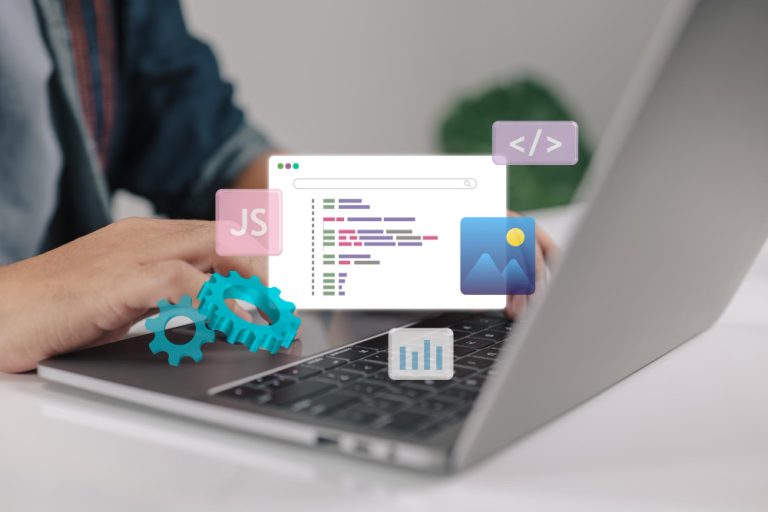Photo editing software has come a long way, offering tools for everything from basic touch-ups to complex manipulations. Whether you’re a professional photographer, graphic designer, or hobbyist, the right software can elevate your work. With so many options available, it’s important to find one that suits your needs, budget, and skill level. From powerful industry standards like Adobe Photoshop to budget-friendly alternatives like Affinity Photo and free solutions like GIMP, each program has its strengths. This guide covers the 10 best softwares for photo editing options, highlighting key features, pros, cons, and a comparison table to help you make an informed choice.
Table of Contents
ToggleWhat Makes a Great Photo Editing Software?
A great photo editing software should strike the right balance between powerful features and ease of use. It should offer essential tools like cropping, color correction, and retouching, alongside advanced options such as layer support, masking, and RAW file compatibility. Speed and performance are crucial, especially when handling high-resolution images. Flexibility in customization, a user-friendly interface, and strong support for plugins or presets can enhance the editing experience. Additionally, consider budget options: subscription models offer regular updates, while one-time purchases provide cost-effective alternatives. Whether for beginners or professionals, the best softwares should fit your workflow, skill level, and creative goals.
Best Software For Photo Editing
1. Adobe Photoshop

Best for: Professional photographers and designers.
Adobe Photoshop remains the industry standard for photo editing. It offers powerful tools for image manipulation, retouching, and digital art creation.
Key Features:
Advanced retouching and manipulation tools.
Layer-based editing with masks and blending modes.
AI-driven selection and editing tools (Neural Filters).
Supports a wide range of file formats.
Pros:
Comprehensive tools for all kinds of photo editing.
Regular updates and improvements.
Seamless integration with other Adobe products.
Cons:
Steep learning curve for beginners.
Subscription-based pricing can be expensive.
2. Adobe Lightroom
Best for: Photo organization and batch editing.
Adobe Lightroom is perfect for photographers who need powerful tools to edit and organize large batches of photos.
Key Features:
Non-destructive editing.
Advanced color grading and toning options.
Cloud synchronization across devices.
Built-in organization tools like tags and collections.
Pros:
Intuitive interface for quick edits.
Excellent for managing large photo libraries.
Mobile and desktop versions available.
Cons:
Limited advanced retouching features.
Subscription-based pricing.
3. Affinity Photo
Best for: Affordable Photoshop alternative.
Affinity Photo offers many of the same features as Photoshop at a fraction of the cost, making it a great choice for budget-conscious users.
Key Features:
Layer-based editing with advanced selection tools.
Real-time filters and adjustments.
Supports Photoshop files (PSD).
One-time purchase, no subscription.
Pros:
Affordable pricing.
Fast performance even with large files.
Comprehensive toolset for professional editing.
Cons:
Fewer plugins and integrations compared to Photoshop.
Smaller community for tutorials and support.
Also Read: 10 Best Software for Writing a Book
4. GIMP (GNU Image Manipulation Program)
Best for: Free open-source editing.
GIMP is a powerful open-source alternative to Photoshop, offering a wide range of tools for photo manipulation and design.
Key Features:
Supports layers, masks, and customizable brushes.
Open-source with extensive plugin support.
Compatible with various file formats.
Pros:
Completely free.
Active community and frequent updates.
Highly customizable interface.
Cons:
Less polished user interface.
Steeper learning curve than other free tools.
5. Capture One
Best for: Professional photographers focusing on RAW editing.
Capture One is known for its top-notch RAW processing capabilities and is particularly popular among studio photographers.
Key Features:
Superior RAW image processing.
Tethered shooting support for live previews.
Advanced color grading tools.
Customizable workspace.
Pros:
Exceptional image quality and color handling.
Great for tethered shooting in studios.
Frequent updates with new features.
Cons:
Expensive compared to competitors.
Steeper learning curve for beginners.
6. Skylum Luminar Neo

Best for: AI-powered editing.
Luminar Neo uses AI to simplify complex edits, making it ideal for photographers looking to speed up their workflow.
Key Features:
AI tools for sky replacement, portrait retouching, and object removal.
Layer-based editing.
One-click templates for fast results.
Pros:
User-friendly interface.
Time-saving AI features.
One-time purchase option available.
Cons:
Limited fine-tuning controls.
Slower performance with large files.
7. Canva
Best for: Quick, simple edits and graphic design.
Canva is perfect for users who need quick edits combined with easy graphic design tools for social media, marketing materials, and more.
Key Features:
Drag-and-drop interface.
Extensive library of templates and design elements.
Basic photo editing tools like cropping, filters, and text overlays.
Pros:
Very easy to use.
Great for non-designers.
Free plan with many features.
Cons:
Limited advanced editing capabilities.
Subscription needed for premium features.
8. Corel PaintShop Pro
Best for: Budget-friendly alternative to Photoshop.
Corel PaintShop Pro offers powerful tools similar to Photoshop but at a lower cost.
Key Features:
Layer-based editing and RAW support.
AI-driven tools for fast edits.
One-time purchase pricing.
Pros:
Affordable.
Easy to learn for beginners.
Strong editing tools for its price point.
Cons:
Windows-only.
Fewer advanced features than Photoshop.
Also Read: 10 Best Software to Record Gameplay
9. Darktable
Best for: Free RAW photo editing.
Darktable is an open-source RAW editor similar to Lightroom, making it great for photographers who want powerful features without the cost.
Key Features:
Non-destructive RAW editing.
Advanced color management.
Extensive plugin support.
Pros:
Completely free.
Great RAW processing capabilities.
Cross-platform support (Windows, macOS, Linux).
Cons:
Interface can be intimidating for beginners.
Slower development cycle compared to commercial tools.
10. Pixlr

Best for: Browser-based photo editing.
Pixlr offers both basic and advanced editing tools directly in your browser, ideal for quick, on-the-go edits.
Key Features:
Web-based, no installation required.
Layer support and advanced tools in Pixlr E.
Templates for fast designs.
Pros:
Accessible anywhere with an internet connection.
Free and premium plans available.
Easy-to-use interface.
Cons:
Requires internet connection.
Fewer advanced features compared to desktop software.
Best Photo Editing Softwares at a Glance
| Software | Key Features | Best For | Price Model | Pros | Cons |
|---|---|---|---|---|---|
| Adobe Photoshop | Advanced retouching, layer support | Professional editing | Subscription | Comprehensive tools | Expensive, steep learning curve |
| Adobe Lightroom | Non-destructive editing, cloud sync | Photo organization | Subscription | Intuitive, great for large libraries | Limited advanced editing |
| Affinity Photo | Layer editing, PSD support | Affordable editing | One-time purchase | Fast performance, low cost | Fewer plugins |
| GIMP | Open-source, customizable | Free editing solution | Free | Free, active community | Outdated UI, steep learning curve |
| Capture One | RAW processing, tethered shooting | Studio photographers | Subscription/Perpetual | Exceptional RAW handling | Expensive, complex interface |
| Skylum Luminar Neo | AI tools, one-click templates | AI-driven edits | One-time purchase | Time-saving, user-friendly | Limited fine-tuning |
| Canva | Drag-and-drop, templates | Quick edits, graphic design | Free/Premium | Easy to use, great for non-designers | Limited advanced features |
| Corel PaintShop Pro | AI tools, layer support | Budget-friendly alternative | One-time purchase | Affordable, beginner-friendly | Windows-only, fewer advanced tools |
| Darktable | RAW editing, non-destructive workflow | Free RAW editing | Free | Free, cross-platform | Intimidating for beginners |
| Pixlr | Browser-based, layer support | Quick online edits | Free/Premium | No installation needed | Internet required, limited advanced features |
Wrapping It Up
Choosing the right photo editing software depends on your needs, skill level, and budget. Whether you’re a professional seeking powerful tools like Adobe Photoshop and Capture One, a beginner looking for simplicity in Canva or Pixlr, or someone on a budget with options like GIMP or Darktable, there’s a solution for everyone. Each software offers unique strengths, from advanced retouching to quick, AI-driven edits. By understanding what each tool provides, you can find the perfect fit to enhance your creative workflow and bring your vision to life. Explore these options and take your photo editing to the next level.
Interesting Reads
5 Best WooCommerce Social Media Plugins