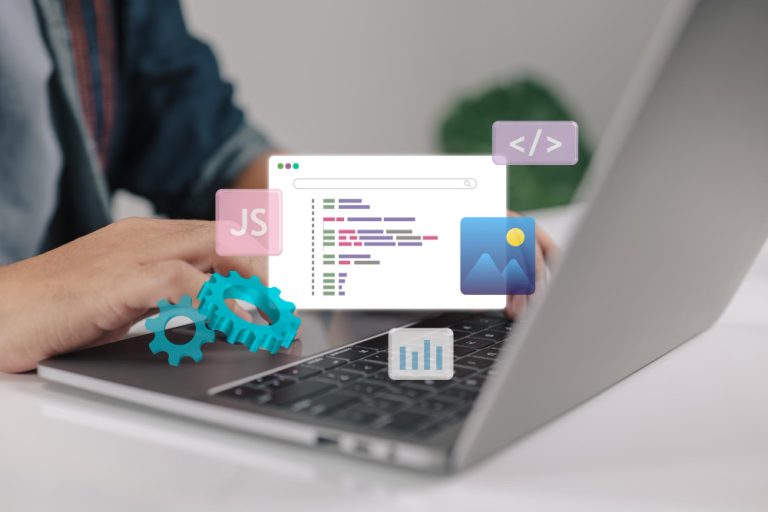Recording your desktop can be useful for a variety of tasks, such as creating tutorials, recording gameplay, or even documenting workflows. Whether you’re looking to capture high-quality videos for your YouTube channel, creating software demonstrations, or simply saving an online meeting, desktop recording software has you covered. In this post, we’ll explore the 10 best software to record desktop available, highlighting their key features, pros, cons, and pricing to help you make an informed decision.

Table of Contents
ToggleHow to Choose the Right Desktop Recording Software
Choosing the right desktop recording software for your needs requires considering several key factors that can affect both the recording process and the final output. Here’s a breakdown of what to keep in mind:
1. Purpose of Recording: The first step is to define why you best software to record desktop. Are you recording tutorials, gameplay, presentations, or meetings? Different tools are optimized for specific tasks. For instance, OBS Studio is great for live streaming and multi-source recording, while Camtasia is ideal for creating professional tutorials due to its advanced editing features.
2. Ease of Use: Depending on your experience level, you’ll want software that matches your skill set. Snagit and Icecream Screen Recorder are known for their user-friendly interfaces, making them perfect for beginners. If you’re more advanced and need detailed control over your recording setup, you might prefer something like OBS Studio or Bandicam, though they may have steeper learning curves.
3. Recording Features: Pay attention to the features that matter most to you:
- Screen Area: Some tools let you record the full screen, while others allow you to select specific areas. For focused recording, Movavi and Icecream offer customizable region selection.
- Webcam and Microphone Support: If you need to record yourself alongside your screen, make sure the tool supports webcam and microphone integration (like ScreenFlow and Camtasia).
- Real-time Drawing: If you plan to annotate or draw during the recording, tools like Bandicam and FlashBack Express support real-time drawing.
4. Video Editing Features: Not all desktop recording software includes editing tools. If you need advanced editing, consider tools like Camtasia, which offers an integrated video editor. For simpler edits, tools like Movavi Screen Recorder offer basic features, or you can pair simpler tools with external editors.
5. File Format & Export Options: Consider the file formats and export options that are available. If you’re recording for YouTube or other platforms, ensure that the software can export in MP4, MOV, or other compatible formats. Tools like OBS Studio and FlashBack Express offer a variety of formats and export options.
Best Software to Record Desktop
1. OBS Studio (Open Broadcaster Software)

OBS Studio is one of the most popular free and open-source desktop recording tools. It offers advanced features for both recording and live streaming, making it ideal for gamers, streamers, and professionals.
Key Features:
High-quality screen recording and live streaming.
Supports various formats (MP4, MOV, FLV, etc.).
Real-time audio and video mixing.
Scene transitions and chroma key (green screen) support.
Pros:
Completely free and open-source.
Highly customizable with a range of plugins and extensions.
Supports multi-screen and multi-source recording.
Cons:
Steep learning curve for beginners.
Requires higher system resources, which might affect performance on older computers.
2. Camtasia
Camtasia is a powerful desktop recording software that’s especially popular for creating professional tutorials and educational content. It offers robust editing tools, making it ideal for creating polished videos.
Key Features:
Screen recording and video editing in one tool.
Multi-track timeline for editing.
Pre-built templates and animated assets.
Interactive quizzes and annotations.
Pros:
User-friendly interface with drag-and-drop features.
High-quality video output.
Extensive library of assets (music, templates, etc.).
Cons:
Expensive compared to other options.
Requires a powerful computer for smooth performance during editing.
3. Bandicam
Bandicam is known for its high-quality recording and lightweight design. It’s ideal for gamers, tutorial creators, and anyone who needs to record high-definition desktop activity.
Key Features:
4K UHD and 120 FPS recording support.
Game recording mode with DirectX/OpenGL support.
Real-time drawing on video during recording.
Compresses video files without losing quality.
Pros:
Lightweight and easy to use.
High-quality recording without sacrificing performance.
Great for recording games and webinars.
Cons:
The free version is limited to 10-minute recordings.
Lacks advanced editing tools (editing requires a separate tool).
4. Snagit
Snagit is a versatile screen capture tool with added video recording capabilities. It’s perfect for professionals who need to quickly record and share short desktop sessions.
Key Features:
Capture still images, scrolling screenshots, and videos.
Easy-to-use editing tools for quick video edits.
GIF creation and sharing options.
Cloud storage integration.
Pros:
Simple and intuitive interface.
Great for short recordings and presentations.
Easy sharing to cloud services.
Cons:
Lacks advanced video editing features.
Limited customization options compared to other tools.
Also Read: 10 Best Software to Edit YouTube Videos
5. ScreenFlow
ScreenFlow is a popular screen recording and video editing software for macOS. It’s known for its intuitive interface and robust editing features, making it a go-to tool for professional video creators.
Key Features:
High-quality screen and webcam recording.
Built-in video editor with multi-layer timeline.
Annotations, transitions, and text effects.
Audio editing capabilities.
Pros:
Excellent video editing features.
Supports recording from multiple sources (screen, webcam, etc.).
Easy-to-use interface with drag-and-drop functionality.
Cons:
Available only for macOS.
Relatively expensive for a single-user license.
6. FlashBack Express
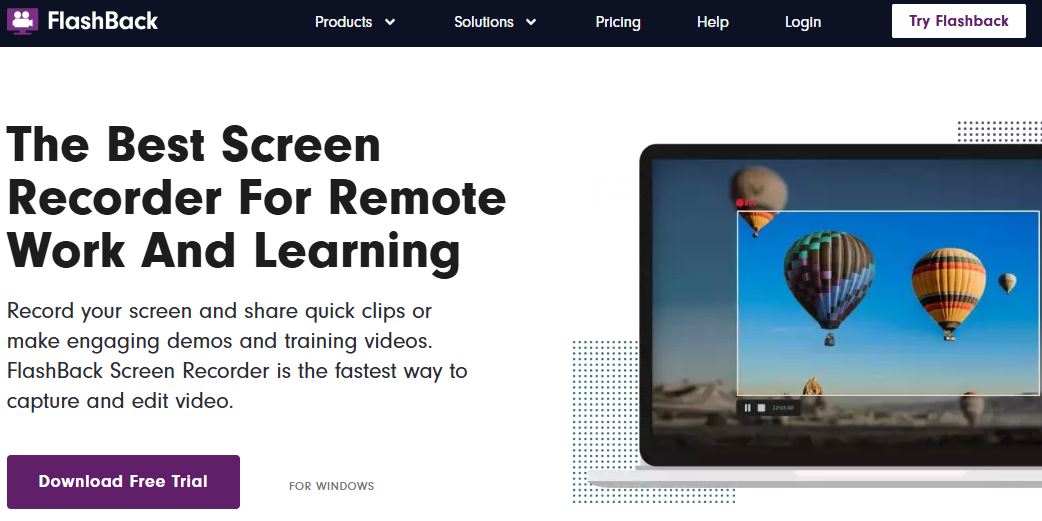
FlashBack Express offers a simple, no-frills solution for desktop recording. It’s free to use with the option to upgrade to a premium version for advanced features.
Key Features:
Screen recording with audio and webcam support.
No time limits on video recordings.
Export videos to YouTube, MP4, AVI, or FLV.
Pros:
Free with unlimited recording time.
Simple interface for easy recording.
Export options for different platforms.
Cons:
Limited editing tools in the free version.
No support for recording system audio in the free version.
7. Movavi Screen Recorder
Movavi Screen Recorder is a user-friendly tool that offers good recording quality and a straightforward interface. It’s great for recording both desktop activities and webcam video.
Key Features:
Record screen, audio, and webcam simultaneously.
Export in various formats including MP4 and AVI.
Scheduled recording feature for capturing live events.
Built-in basic editing tools.
Pros:
Easy to use and lightweight.
Good balance of features for beginners and professionals.
Affordable pricing.
Cons:
Limited advanced editing features.
Watermark on videos in the free version.
8. Screen Recorder by Icecream Apps
Icecream Screen Recorder is an intuitive tool that lets you record your screen with a range of customizable options, making it a great choice for both personal and professional use.
Key Features:
Screen and webcam recording.
Select recording areas (full-screen, custom region).
Add annotations and drawing during recording.
Save recordings in HD.
Pros:
Simple to use with a user-friendly interface.
Good range of export options.
Free version available with no time limits.
Cons:
Limited editing features.
Advanced options are locked behind the pro version.
Also Read: 10 Best Software for Scheduling Squarespace
9. Loom
Loom is a cloud-based screen recording tool that’s perfect for business communication, tutorials, and quick presentations. It allows for fast sharing of recorded content.
Key Features:
Cloud-based video storage and sharing.
Screen, webcam, and audio recording.
Integration with Google Drive, Slack, and other platforms.
Interactive video comments and reactions.
Pros:
Cloud-based, no storage limitations.
Simple interface and fast sharing options.
Collaborative tools for team feedback.
Cons:
Limited features in the free plan.
Requires an internet connection for storage and sharing.
10. Apowersoft Screen Recorder Pro
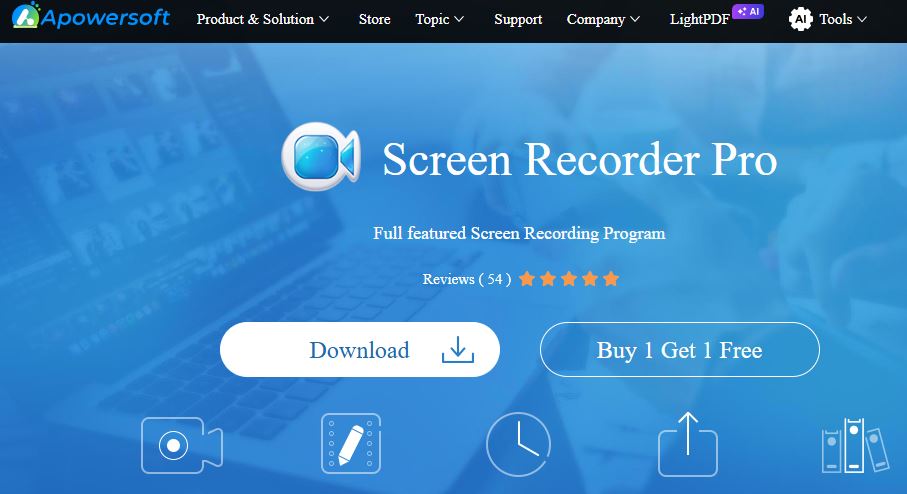
Apowersoft Screen Recorder Pro is a versatile tool for screen recording with extra features like scheduling and task automation, making it perfect for professionals.
Key Features:
Supports screen and webcam recording.
Scheduled recordings for unattended captures.
Real-time editing and annotations.
Record system sound and microphone simultaneously.
Pros:
Wide range of recording options.
Easy editing and sharing features.
High-quality output.
Cons:
Not free; requires a subscription.
Some users report a steeper learning curve for advanced features.
Best Desktop Recording Software at a Glance
| Tool | Free Version | Key Features | Best For | Pricing |
|---|---|---|---|---|
| OBS Studio | Yes | High-quality recording, live streaming, multi-source support | Streamers, professionals | Free |
| Camtasia | No | Recording & editing, animated assets, interactive quizzes | Tutorial creators | $249.99 (one-time) |
| Bandicam | Yes (limited) | 4K recording, real-time drawing, game recording | Gamers, content creators | $39/year |
| Snagit | No | Screen capture, GIF creation, basic editing | Professionals needing quick capture | $49.99 (one-time) |
| ScreenFlow | No | Screen and webcam recording, multi-layer editing | Mac users, video editors | $129 (one-time) |
| FlashBack Express | Yes | Screen recording, webcam capture, simple editing | Beginners, light use | Free (Pro version available) |
| Movavi Screen Recorder | Yes | Screen recording, webcam recording, scheduled recording | Casual and professional use | $39.95/year |
| Icecream Screen Recorder | Yes | Custom recording areas, annotations, HD output | Beginners, casual use | $29.95/year |
| Loom | Yes | Cloud-based storage, team feedback, integrations | Business communication, presentations | Free (Premium $8/month) |
| Apowersoft Screen Recorder Pro | No | Screen and webcam recording, scheduling, real-time editing | Professionals, teams | $39.95/year |
Final Thoughts on Software to Record Desktop
Choosing the best desktop recording software depends on your needs. If you’re looking for a free and powerful tool, OBS Studio or FlashBack Express could be ideal. However, if you need advanced features like video editing and tutorials, Camtasia or ScreenFlow may be better suited for your workflow. Consider your budget, the features you need, and your level of expertise before making a decision. With the right desktop recording tool, you’ll be able to create professional-quality videos with ease.
Interesting Reads
10 Best AI Video Generator with Human Avatars