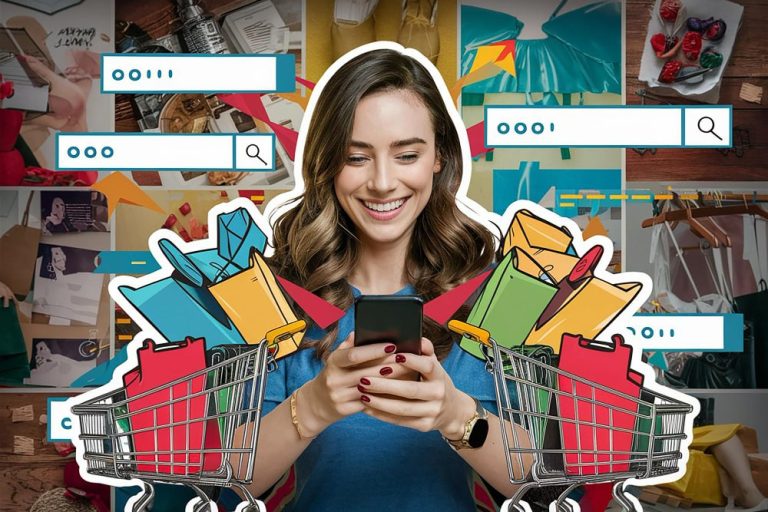Finding the right software for word processing can make a big difference in how smooth and enjoyable your writing experience is. Whether you’re writing a school paper, crafting a resume, taking notes, or working on a novel, the right tool helps you stay organized, write more efficiently, and avoid common mistakes.
With so many choices out there—some free, some paid, some simple, others packed with features—it’s easy to feel unsure about which one to pick. That’s why we’ve put together this guide to0 best software for word processing available today. These options are beginner-friendly, reliable, and great for a wide range of writing needs.
Table of contents
ToggleWhat Is Word Processing Software?
Word processing software is a type of computer program that allows you to create, edit, format, and print text-based documents. It’s like a digital version of pen and paper, but with a lot more features to make writing easier and more organized. Instead of just typing words, you can adjust how the text looks by changing fonts, colors, and sizes. You can also add headings, align your paragraphs, and format your work to look smooth and professional.
This kind of software also includes helpful tools like spellcheck and grammar suggestions, which can save time and help you avoid common mistakes. You can even insert images, tables, and links into your document, making it more interactive or visually appealing. Once your work is done, you can save it in different formats—like PDF or DOCX—or print it directly from the program.
People use software for word processing for many everyday writing tasks, such as school essays, resumes, business reports, creative writing, or blog posts. It’s one of the most commonly used tools for students, professionals, and writers alike, because it makes handling written content simple, flexible, and efficient.
What to Look for in Word Processing Software?
When choosing a word processor, keep an eye on:
- Ease of use – Is the interface beginner-friendly?
- Features – Formatting tools, templates, collaboration, etc.
- Compatibility – Does it work with other file types like .docx or PDF?
- Cloud storage – Can you access your files from anywhere?
- Offline access – Can you still write when you’re not online?
- Cost – Is it free, freemium, or paid?
Why Use Word Processing Software?
Seriously though, here’s why it matters:
- Efficiency: Type faster, edit easily, and organize better.
- Presentation: Use formatting to make your documents look polished.
- Collaboration: Many tools allow real-time edits and comments.
- Storage: Save your work safely, whether locally or in the cloud.
- Automation: Spellcheck, templates, and auto-save save time and effort.
How to Use Word Processing Software?
Using word processors is pretty straightforward:
- Open the software and create a new document.
- Start typing your content.
- Use formatting options (fonts, headings, bold, bullet points, etc.) to organize your content.
- Save or export the file in your preferred format (Word, PDF, etc.).
- Share or print when needed.
Now that you know the basics, let’s look at the top 10 software options out there!
10 Best Software for Word Processing :-
1. Microsoft Word :-
Microsoft Word is one of the most trusted and widely used word processors in the world. It’s been around for decades and remains the go-to option for professionals, students, and anyone familiar with Microsoft Office. Known for its powerful features, Word can handle everything from simple notes to complex, highly formatted documents. It offers a wide range of fonts, templates, styles, and formatting tools, giving you full control over your writing. Whether you’re drafting an essay, building a resume, or editing a report, Word provides a smooth, professional experience. It’s available on both Windows and Mac, with a web-based version for online editing. Though it’s not free, its reliability and rich feature set make it a timeless favorite.
Pros:
- Trusted and reliable
- Powerful formatting tools
- Works on Windows, Mac, and web
- Great for complex, professional documents
Cons:
- Not free
- Can be overwhelming for beginners
- Heavy on system resources
- Occasional format issues with other platforms
2. Google Docs :-
Google Docs is a widely used cloud-based word processor known for its real-time collaboration features. It’s perfect for teams, students, or anyone working with others on the same document. Since it runs entirely in your browser, there’s no need to install anything—just log in with your Google account and start writing. Your work saves automatically as you type, and multiple users can edit, comment, and suggest changes at the same time. It also integrates seamlessly with other Google tools like Drive, Sheets, and Gmail. Accessible from any device, Google Docs is a flexible, easy-to-use option for writing on the go.
Pros:
- Free and easy to use
- Real-time sharing and comments
- Auto-save with Google Drive
Cons:
- Requires internet (for full functionality)
- Limited offline features
How to Use: Just log into your Google account, head to Google Docs, and click “Blank.” Everything gets saved to your Drive.
3. Apple Pages
Apple Pages is the default word processor for Mac, iPhone, and iPad users. It’s beautifully designed, easy to use, and perfect for creating sleek documents like resumes, reports, and flyers. It includes a variety of templates, layout tools, and iCloud syncing for seamless collaboration—similar to Google Docs. Best of all, it’s completely free for Apple users and pre-installed on most devices.
Pros:
- Free for Apple users
- Beautiful design and layout tools
- Syncs effortlessly with iCloud
Cons:
- Not available for Windows
- Less commonly used, which may lead to compatibility issues
How to Use: Open Pages from your Mac or iOS device and choose a template to start. It autosaves to iCloud too.
4. LibreOffice Writer :-
LibreOffice Writer is a robust, open-source word processor that’s part of the LibreOffice suite. It’s a great choice for anyone who wants a free alternative to Microsoft Word without losing out on important features. Writer can handle everything from simple letters to complex reports and long documents, with plenty of formatting and editing tools. It supports popular file types like DOC and DOCX, making it easy to work with others. While its interface may look a bit traditional, it’s reliable, customizable, and regularly updated by the open-source community. For students, freelancers, or anyone on a budget, LibreOffice Writer is a solid, no-cost option.
Pros:
- 100% free and open source
- Supports .doc and .docx files
- Works offline
Cons:
- Slightly clunky interface
- Not cloud-based
How to Use: Download the LibreOffice suite and open Writer. It works a lot like Word with a familiar layout.
5. WPS Office Writer :-
WPS Office Writer is a versatile and free word processor that’s part of the WPS Office suite. It closely mirrors Microsoft Word in both look and functionality, making it a smooth transition for users already familiar with Word. Despite being free, it offers a strong set of tools for writing, formatting, and editing everything from simple documents to detailed reports. It supports popular file formats like DOC, DOCX, and PDF, so sharing and compatibility aren’t an issue. WPS Writer works across Windows, macOS, Linux, Android, and iOS, giving users a flexible, cross-platform experience. While there are paid extras, the free version is powerful enough for most everyday writing needs.
Pros:
- Free version available
- Similar interface to Word
- Cloud support
Cons:
- Ads in the free version
- Limited advanced features
How to Use: Install WPS Office and open Writer. You can sync files with WPS Cloud too.
6. Zoho Writer :-
Zoho Writer is a cloud-based word processor that’s part of the larger Zoho suite, making it a great fit for small businesses and remote teams. It offers a clean, user-friendly interface with real-time collaboration features, allowing multiple users to edit and comment on documents at the same time. Zoho Writer also integrates smoothly with other Zoho apps like CRM, Projects, and Mail, making it especially useful for business workflows. Since it’s web-based, you can access your work from anywhere, and it supports offline editing too. It’s free to use with generous features, and paid plans are available for teams needing more advanced tools.
Pros:
- Clean interface
- Great collaboration tools
- Cloud storage included
Cons:
- Requires a Zoho account
- Internet connection needed
How to Use: Log into Zoho, go to Zoho Writer, and create a document. Collaboration is just a share button away.
7. Scrivener :-
Scrivener is a powerful word processor designed specifically for long-form writing projects like novels, screenplays, research papers, and more. It goes beyond basic writing tools by helping you organize your thoughts, notes, outlines, and drafts all in one place. With a flexible layout and features like a corkboard view, split-screen editing, and progress tracking, it’s ideal for writers who need to manage complex ideas or large volumes of text. While it has a bit of a learning curve, Scrivener offers unmatched control for serious writers and is available for Windows, Mac, and iOS. It’s a paid tool, but many authors consider it well worth the investment.
Pros:
- Designed for long-form writing
- Built-in corkboard and outline features
- Powerful organization tools
Cons:
- Paid (one-time cost)
- Slight learning curve
How to Use: Available for Mac, Windows, and iOS. Create a project and break it into chapters, scenes, or ideas.
8. Notion :-
Notion isn’t your normal word processor, but it’s a powerful all-in-one workspace that’s become a favorite for writers, teams, and productivity lovers. While it allows you to write and format text just like a word processor, it also lets you organize content using pages, databases, checklists, calendars, and more—all in one place. This makes it perfect for managing writing projects, planning content, or combining notes and tasks with your actual writing. Notion works on web, desktop, and mobile, and while it has a generous free plan, advanced features are available with paid upgrades. It’s especially great for creative teams or solo writers who want both flexibility and structure.
Pros:
- Flexible and customizable
- Great for note-taking + writing
- Real-time collaboration
Cons:
- Not built for print documents
- Slightly complex for beginners
How to Use: Create a page, start typing, and use blocks to format and organize. It’s super visual and adaptable.
9. Evernote:-
Evernote is primarily known as a note-taking app, but it also works well as a lightweight word processor for quick writing and organizing ideas. It’s perfect for students, professionals, or anyone who needs a place to jot down thoughts, draft content, or gather research. The clean interface makes writing distraction-free, and you can easily add images, checklists, and attachments to your notes. Notes are synced across devices, so you can access them anytime, anywhere. While it’s not built for heavy formatting or long documents, Evernote shines when it comes to capturing ideas quickly and keeping everything organized in one place.
Pros:
- Great organization with notebooks and tags
- Syncs across devices
- Web clipper included
Cons:
- Not meant for heavy formatting
- Premium plan has more features
How to Use: Open a note, type away, and organize by notebooks. You can even add images or audio.
10. OnlyOffice :-
OnlyOffice is a powerful word processor that combines the collaborative features of tools like Google Docs with the added benefit of privacy and control. It’s especially useful for teams and businesses that want to work together on documents in real time but prefer to host their data on their own servers or private cloud. The interface is clean and familiar, making it easy to use even for first-timers, and it supports all major file formats, including DOCX and PDF. OnlyOffice also integrates well with other productivity tools and offers a secure environment for handling sensitive documents. It’s a great option for organizations that value both teamwork and data privacy.
Pros:
- Looks and feels like Microsoft Word
- Supports collaborative editing
- Works in browser or desktop
Cons:
- Setup can be complex for offline/self-hosted use
- Smaller user base
How to Use: Use the online version for quick access or install it on your device. It supports all major file formats.
Making the Right Choice for Your Writing Workflow
Word processing software has evolved far beyond basic typing—it now supports everything from collaborative editing to distraction-free writing, research management and even publishing tools. Whether you’re a student, a blogger, a novelist or a business professional, there’s a word processor tailored to your needs.
From cloud-based tools like Google Docs to feature-rich platforms like Scrivener, the variety is impressive. The great news is that many of these tools are free or budget-friendly, so you can try with different options before committing.
Take the time to explore a few and choose the one that fits your writing goals and workflow best. Happy writing.
Interesting Reads:
5 Best WooCommerce Badge Management Plugins
5 Best WooCommerce Minimum Maximum Quantity Plugins
5 Best Custom Thank You Page Plugins For WooCommerce