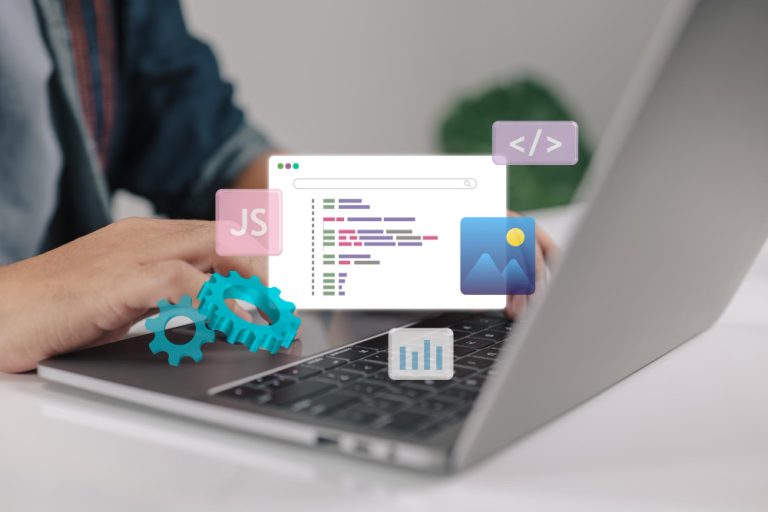Creating tutorial videos on your iPhone can be invaluable for sharing information, whether for educational purposes, technical guides, or social media content. Screen recording apps for iPhones come packed with features such as high-definition recording, built-in editing tools, and audio support. Here’s a comprehensive overview of the top 10 software options for screen recording tutorials on an iPhone.

Table of Contents
ToggleHow to Choose the Best Software for iPhone Tutorial Screen Recording
Selecting the right screen recording software for iPhone tutorials becomes easier when you identify the features that are most relevant to your requirements. Here are key considerations to guide your decision:
1. Recording Quality and Resolution
Why it matters: Higher resolution ensures clearer video quality, which is crucial when recording intricate apps or detailed tutorials.
Look for: Apps that provide HD or 4K resolution for sharp visuals. Options like TechSmith Capture or ScreenFlow excel in high-quality recording.
2. Editing Features
Why it matters: Robust editing tools can help refine your video without needing additional software. Built-in tools simplify trimming, adding text, or adjusting audio.
Look for: Apps that include in-app editing capabilities, such as ScreenFlow or ApowerREC for detailed editing, or Record It! for basic editing tasks.
3. Ease of Use
Why it matters: A user-friendly interface saves time and minimizes frustration, particularly for those new to screen recording.
Look for: QuickTime Player for straightforward screen recording on a Mac, or Loom for quick tutorials and easy sharing.
4. Audio and Voiceover Capabilities
Why it matters: Many tutorials benefit from audio commentary, making it essential to add voiceovers during or after recording for clear explanations.
Look for: Software that supports voiceovers and external audio recording, such as DU Recorder and Screen Recorder + Live Stream.
5. Facecam Integration
Why it matters: Facecam recording is vital for adding a personal touch, such as in reaction videos or video tutorials featuring your presence on screen.
Look for: Apps with Facecam functionality, like Go Record or Record It!, which are great for personal commentary.
6. Watermark and Branding
Why it matters: If you plan to share or monetize your videos, a watermark can detract from a professional appearance.
Look for: Apps that do not add watermarks, such as QuickTime Player (when using a Mac), or consider premium versions of apps like DU Recorder to eliminate watermarks.
7. Cost and Subscription Plans
Why it matters: Different apps have various payment structures, ranging from free options with ads and watermarks to premium monthly subscriptions.
Look for: Free apps if you’re just starting (e.g., Go Record or QuickTime Player) or apps with a one-time purchase option like ScreenFlow.
8. Sharing and Export Options
Why it matters: Easy sharing and exporting can save time, especially when publishing to platforms like YouTube or social media.
Look for: Apps like Loom, which allows instant sharing via a link, or TechSmith Capture, which provides straightforward export options.
Also Read: 10 Best SEO WordPress Plugins for News Sites in 2024
Best Software for iPhone Tutorial Screen Recording
1. TechSmith Capture

TechSmith Capture is a favored choice for both beginners and professionals due to its user-friendly design and integration with TechSmith’s software suite. It allows for straightforward screen recording with audio and exports to Camtasia for advanced editing.
Key Features:
- High-definition recording
- Annotation tools
- Integration with Camtasia
- Direct sharing to social media or cloud storage
Pros:
- Excellent for quick and professional recordings
- Intuitive interface
- Advanced editing capabilities in Camtasia
Cons:
- Limited standalone editing options
- Can consume considerable storage space
2. Record It!

Record It! is perfect for capturing iPhone screens and features intuitive tools to edit and add voiceovers to recordings. With its one-tap recording system, it’s ideal for users seeking simplicity.
Key Features:
- Facecam recording for reaction videos
- User-friendly editing tools
- Video sharing options
Pros:
- Great for vlogging and tutorial videos
- Minimalistic design
Cons:
- Limited video resolution options
- Watermark present in the free version
3. ScreenFlow

ScreenFlow is recognized for its powerful editing capabilities. While it primarily serves as a Mac application, it allows you to record your iPhone screen through a Mac connection.
Key Features:
- High-resolution recording
- Editing tools with animations, text, and transitions
- Export to multiple formats
Pros:
- Professional-grade editing features
- High-quality output
Cons:
- Requires a Mac for recording
- Higher price point compared to alternatives
4. QuickTime Player

QuickTime Player is a dependable option for recording iPhone screens through a Mac. Its simplicity and pre-installation on macOS make it an accessible tool for Apple users.
Key Features:
- Free and built into macOS
- No watermarks
- High-resolution recording
Pros:
- Easy to use
- No need for additional software
Cons:
- Limited editing options
- Requires a Mac connection
5. DU Recorder

DU Recorder is celebrated for its versatility, offering screen recording, live streaming, and video editing all in one. It is a popular choice among content creators.
Key Features:
- HD recording with multiple resolution options
- In-app editing tools
- Live streaming capabilities
Pros:
- All-in-one tool
- Highly customizable
Cons:
- Watermark present in the free version
- Can be resource-heavy on devices
6. ApowerREC

ApowerREC provides extensive recording options, including scheduled recordings and annotations. It is ideal for users seeking advanced control over their recordings.
Key Features:
- Scheduled recording
- Annotation tools
- High-definition resolution
Pros:
- Professional-level features
- Customizable recording options
Cons:
- Many features require the premium version
- Higher learning curve for beginners
7. Loom

Loom is praised for its simple, user-friendly approach to recording. Although traditionally a desktop app, the mobile version offers straightforward screen recording and sharing options.
Key Features:
- Fast sharing via links
- Lightweight editing capabilities
- Cloud storage options
Pros:
- Quick to use and share
- No need for significant storage
Cons:
- Limited editing features
- Requires internet access for saving to the cloud
8. OBS Studio (with Mac Setup)

OBS Studio is widely recognized for its recording and live streaming capabilities. Although it requires some technical setup on a Mac, it provides extensive customization for screen recording.
Key Features:
- Multiple video output settings
- Advanced customization options
- Free to use
Pros:
- Powerful recording capabilities
- Completely free
Cons:
- Initial technical setup required
- May be excessive for basic recording needs
9. Camtasia

Camtasia is a professional screen recording and video editing software noted for its comprehensive editing suite, animations, and interactive elements, making it ideal for polished and detailed tutorials. It can record iPhone screens by connecting the device to a Mac or PC.
Key Features:
- High-quality screen recording
- Comprehensive video editing tools with animations and transitions
- Ability to add interactive elements like quizzes
- Access to a media library with royalty-free music
Pros:
- User-friendly interface suitable for all skill levels
- Powerful editing capabilities for professional results
- Supports a variety of video formats for exporting
Cons:
- Higher cost compared to other options due to a one-time purchase fee
- Resource-intensive, requiring ample system memory
- Some advanced features may have a learning curve
Also Read: Can’t Type Into Short Description Text Field for WooCommerce Products
10. Go Record

Go Record is an intuitive option for capturing iPhone screens and is well-suited for users seeking basic recording with some light editing capabilities.
Key Features:
- Screen and Facecam recording
- Basic editing tools
- Free to use
Pros:
- Great for casual users
- No need for external devices
Cons:
- Limited features in the free version
- Not suitable for professional-level editing
Software for iPhone Tutorial Screen Recording at a Glance
| Software | Key Features | Pros | Cons | Ideal For |
|---|---|---|---|---|
| TechSmith Capture | HD recording, annotations | Simple, professional options | Limited editing | Tutorials, quick edits |
| Record It! | Facecam, easy editing | Great for vlogging | Watermark in free version | Casual and vlogger use |
| ScreenFlow | High-res, pro editing | High-quality output | Expensive, Mac-only | Professional tutorials |
| QuickTime Player | Built-in on Mac | Simple, free | Limited editing, Mac-required | Basic screen recording |
| DU Recorder | HD recording, live streaming | All-in-one, highly customizable | Watermark in free version | Content creators |
| ApowerREC | Scheduled recording, annotation | Advanced tools | Premium required for many tools | Advanced users |
| Loom | Link sharing, cloud storage | Quick sharing | Limited editing | Quick tutorials, remote work |
| OBS Studio | Multi-output, customizable | Free and powerful | Needs technical setup | Tech-savvy users |
| Screen Recorder + Live Stream | HD and Facecam, streaming | Great for gaming tutorials | Watermark in free version | Gamers |
| Go Record | Basic editing, Facecam | Simple, easy | Limited free features | Casual users |

Final Words on Software for iPhone Tutorial Screen Recording
Selecting the best screen recording software for iPhone tutorials largely depends on your individual requirements and level of experience. For straightforward, quick recordings, there are tools with user-friendly interfaces that deliver dependable performance, making them perfect for beginners or casual users. If you’re looking for features like facecam integration or live streaming to create more engaging content, there are specialized options designed for content creators. Professionals in need of high-resolution output and advanced editing capabilities will benefit from more feature-rich software tailored for creating polished, professional tutorials. Ultimately, the ideal choice lies in finding the right balance between quality, features, and ease of use that aligns with your workflow.
Interesting Reads
10 Best AI Apps for iPhone in 2024