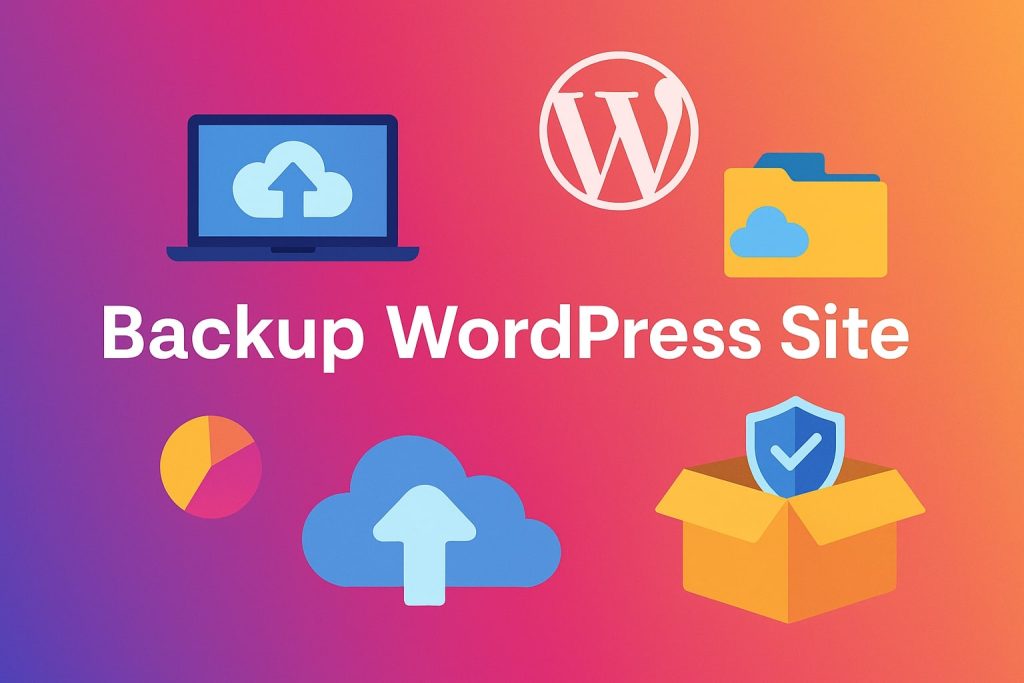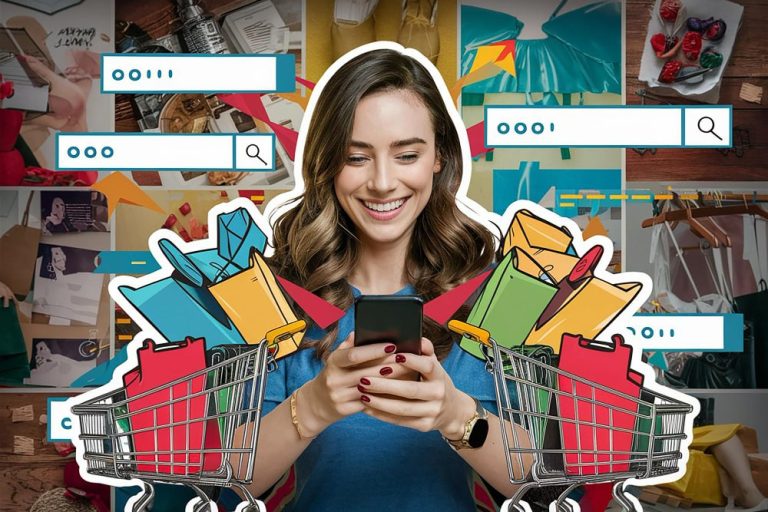Running a WordPress site means your data is more critical than ever. Whether it’s product listings, customer orders, blog content, or custom themes, one security breach, hosting failure, or simple human error can bring your entire site crashing down. And without a recent, reliable backup WordPress site, recovery can be frustrating, expensive—or downright impossible.
That’s why having an automated, consistent backup strategy is non-negotiable today.
In this blog, we’re diving into the top methods to back up your WordPress site, focusing on solutions that are WooCommerce-compatible, reliable, beginner-friendly, and scalable for different kinds of users from bloggers to online store owners.
Table of contents
ToggleWhy Backing Up a WordPress Site is Critical
Imagine you wake up to find your website replaced with a strange message from a hacker—or worse, your entire database wiped clean after a plugin update went wrong. Scenarios like these are common, and without a recent backup, recovering your site could take days or may not even be possible.
Some common use cases for regular backups include:
-
After a plugin or theme update causes conflicts
-
When migrating to a new hosting provider
-
Before making major design or structural changes
-
In the event of malware or ransomware attacks
-
As a part of routine security practices
Top Methods to Backup WordPress Site
1. Jetpack VaultPress Backup
Jetpack VaultPress Backup is part of the Jetpack suite from Automattic (the creators of WordPress.com). It offers daily or real-time backups stored securely on their cloud servers. It handles WooCommerce stores well and integrates smoothly with Jetpack and other Automattic tools.
Best For:
Users looking for a plug-and-play backup system that “just works” in the background.
Pros:
-
Automatic backups with one-click restores
-
Reliable cloud storage with trusted infrastructure
-
WooCommerce support included
Cons:
-
Requires Jetpack setup and WordPress.com connection
-
Fewer customization options for advanced users
Pricing:
Starts at $59/year for daily backups; real-time plans begin around $95/year.
If you’re already using Jetpack or want a hands-off solution, VaultPress Backup is reliable, easy, and trustworthy—ideal for solo creators or store owners who prefer simplicity.
2. BackWPup
BackWPup lets you create scheduled backups of your full WordPress site, including database and files. It supports multiple cloud storage destinations, like Dropbox, FTP, Amazon S3, and more. It’s flexible and offers good control over backup tasks.
Best For:
Users looking for a reliable, free solution with scheduling and offsite backup capabilities.
Pros:
-
Free version supports scheduled and full backups
-
Works well with WooCommerce data
-
Supports backup in various formats (.zip, .tar, .tar.gz)
Cons:
-
The UI is slightly outdated
-
Restoring requires some technical steps in the free version
Pricing:
Free version available. Pro version starts at $69/year.
Scalability:
As your site grows, BackWPup allows you to scale your backup needs easily, especially with its premium version that supports larger site backups, advanced scheduling, and more storage options.
BackWPup is a great option if you want automated backups without jumping straight into a paid plan. It offers flexibility and WooCommerce compatibility, making it useful for growing online stores.
3. BlogVault
BlogVault is a full-service backup and staging solution that operates independently of your WordPress hosting. It provides real-time backups, ideal for WooCommerce stores where data changes frequently (like new orders, customer activity, and stock updates). It also offers staging and seamless site migrations.
Best For:
High-traffic sites, agencies, developers, or eCommerce owners who need robust protection and uptime assurance.
Pros:
-
Real-time automatic backups without slowing down your site
-
One-click staging, restore, and migration tools
-
Offsite storage ensures extra security
Cons:
-
Higher pricing compared to simpler plugins
-
May include features not needed by small sites
Pricing:
Starts at $89/year for one site.
If you’re managing a revenue-generating WooCommerce store, BlogVault offers enterprise-level backup security that’s worth the price. The peace of mind and automation are unmatched.
4.UpdraftPlus
UpdraftPlus is one of the most popular WordPress backup plugins available. It lets you back up your entire WordPress site—files, themes, plugins, and database—and stores them offsite in cloud platforms like Google Drive, Dropbox, or Amazon S3. It also allows one-click restores.
Best For:
Beginners, bloggers, and WooCommerce store owners who want an intuitive backup system with both free and premium options.
Pros:
-
Simple one-click backup and restore
-
Wide range of remote storage options
-
Compatible with WooCommerce and major plugins
Cons:
-
Incremental backups and advanced features are only available in the premium version
Pricing:
Free version available. Premium plans start at $70/year for two sites.
UpdraftPlus is a reliable and well-rounded solution for most users. Its clean interface and strong community trust make it a go-to tool, especially for WooCommerce site owners who don’t want complexity.
5. Manual Backup via cPanel or FTP
Manual backups involve downloading your entire WordPress directory via FTP and exporting your database through tools like phpMyAdmin. It gives you total control but requires some technical comfort.
Best For:
Developers or advanced users who want complete oversight and don’t mind a few extra steps.
Pros:
-
Full transparency and no plugin dependency
-
Can be tailored to specific file/database needs
Cons:
-
Time-consuming and technical
-
Not ideal for non-coders or frequent backups
Pricing:
Free (built into your hosting plan).
While manual backups are powerful, they’re better suited to developers or users who understand hosting environments. Great for custom workflows, not ideal for day-to-day tasks.
Choosing the Right Backup Method for Your WordPress Site
Backing up your WordPress site isn’t just a technical best practice—it’s a safeguard for your time, your business, and your reputation. With increasing threats like server crashes, plugin conflicts, hacking attempts, or even accidental data deletion, not having a solid backup strategy can be a critical oversight, especially if you’re running a WooCommerce store where every transaction matters.
Choosing the right backup method depends largely on the nature of your site, how frequently it’s updated, and your comfort level with technical tools. For example, if you run a WooCommerce store, your site likely changes every hour with new orders, product updates, or customer data. In such a case, relying on a backup solution that offers real-time backups—like BlogVault or Jetpack VaultPress—is essential to avoid any data loss.
Interesting Reads:
Transform Engagement and Visual Appeal with Hg Slider
What is Lazy Loading Plugin and How Does It Work?
Top PDF Invoice Plugins for WordPress & WooCommerce